At PayU, user data and payments security is paramount. Keeping this in mind we have updated our Password Policy.
Now, all passwords must have certain mandatory criteria to be fulfilled. After the update, you will be logged out of your PayU account. To login, please reset your password by following the step-by-step process below.
How To Reset PayU Password?
For Existing Users Who Have Access To Their Phone Number
Here is the step-by-step guide to reset your password only if you remember and have access to your phone number you used while signing up on PayU.
1. Go to PayU website and click on either “Login”
2. Enter the email ID you had used while creating your PayU account and click on “Next“.
3. You will be notified about your ‘Password Expiry’. Please click on “Proceed”
4. Our system will match your email ID (entered in step 2) with the phone number (entered while creating account).
Please enter the 6 digit OTP you receive on this phone number correctly and click on ‘Verify‘.
5. Once your phone number is verified, kindly set new password for your PayU account.
Attention! Please create your password carefully by fulfilling all the conditions: 8 characters, 1 uppercase, 1 number, 1 lowercase, 1 special character
6. Congratulations! Your new password is now updated.
For Existing Users Who Don’t Have Access To Their Phone Number
Here is the step-by-step guide to reset your password only if you don’t remember or don’t have access to the phone number, you used while signing up on PayU.
*Follow these steps even if you want to link your PayU account with a different phone number
1. Go to PayU website and click on either “Login”
2. Enter the email ID you had used while creating your PayU account and click on “Next“.
3. You will be notified about your ‘Password Expiry’. Please click on “Proceed”
4. Our system will match your email ID (entered in step 2) with the phone number (entered while creating account).
Incase you wish to manage your business on PayU using a different phone number, please click on “Use Different Phone” option (mentioned below your existing phone number)
5. After you click on “Use Different Phone“, please enter the number phone number
 6. Please enter the 6 digit OTP you receive on this new phone number correctly and click on ‘Verify‘.
6. Please enter the 6 digit OTP you receive on this new phone number correctly and click on ‘Verify‘.
7. For update phone number, we will send the 6 digits OTP on your registered email ID (step 2) as well.
Kindly enter the OTP you receive on your email ID correctly and click on “Verify”
8. Once you enter the OTP you received on your email ID, please set a new password and click on “Next“
Attention! Please create your password carefully by fulfilling all the conditions: 8 characters, 1 uppercase, 1 number, 1 lowercase, 1 special character
9. Congratulations! Your login details are updated on PayU. Here on, please continue using our services as you used to.
Like we mentioned above, your security is our utmost priority, hence we have introduced these additional security measures. Please co-operate with us.
You can always reach out to us in case of any queries. Just drop us a message and we will be happy to help.
Just in case you have been away from us for some time, have a look at all the wonderful line of products we have created for all your business needs.
If you are a new business looking for a robust and trusted payment gateway for skyrocketing your business then;
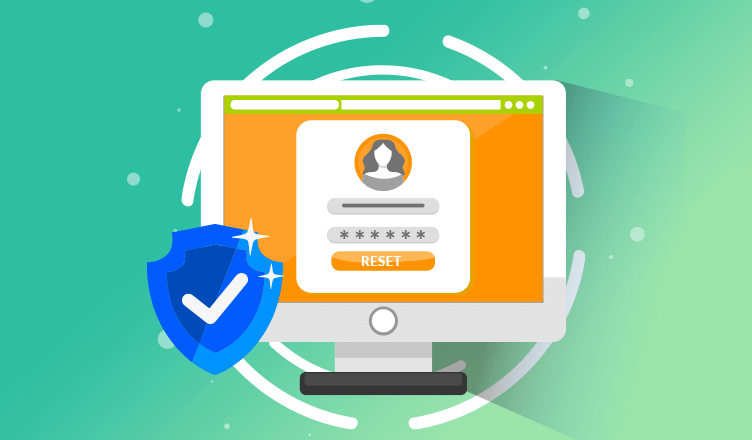











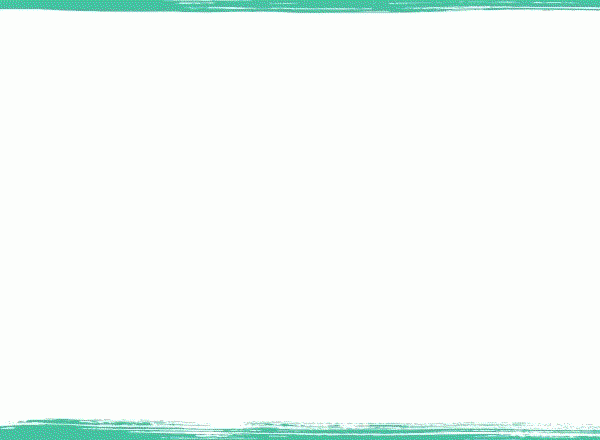


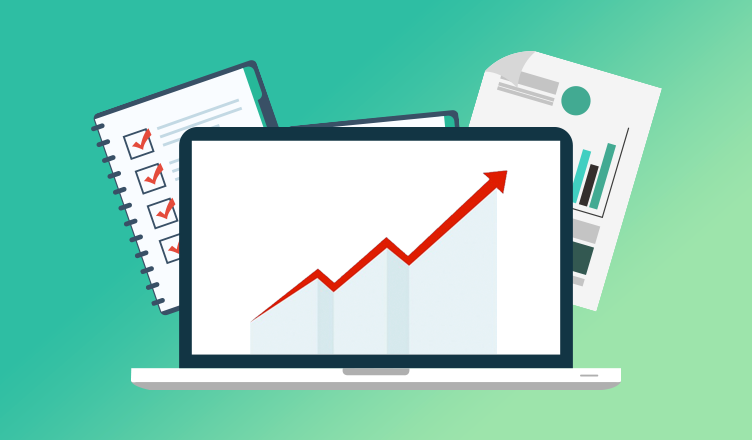

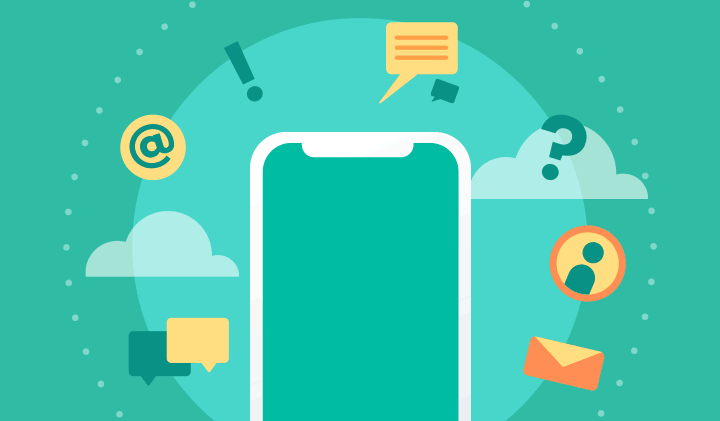
Leave a Comment