We are glad to share with you the launch of “Subscriptions on PayUmoney,” that will allow you to set up and manage recurring payments effortlessly. Now, you will be able to collect recurring payments from your customers automatically based on a pre-scheduled plan they select.
Subscriptions are meant for products or services wherein the orders are on an ongoing basis, at fixed intervals (yearly, monthly, fortnightly or daily). You can easily set up subscription plans that best meet your customer’s needs through our easy to use Subscription APIs, on your existing PayUmoney dashboard.
As soon as a customer opts to subscribe, we will start doing the work for you! An initial notification would be sent to the subscriber informing him about the deduction of the initial payment with your set up charge, and after that, the amount will automatically get deducted after regular intervals.
Recently, there has been an extension to PayU’s comprehensive Subscription product suite bringing together all the payment methods such as Credit Cards, Debit Cards and Bank Accounts (e-NACH and e-mandate) to handle recurring payments. Know how to collect recurring payments via e-NACH.
In order to make it easy for you, PayUmoney is offering subscription APIs for easy and quick integration. Here are some more features of PayUmoney subscriptions:
PayUmoney Subscription Features
- Fixed Payment Schedule – Charge your customers for only what they consume over a billing cycle. It could be weekly, monthly or yearly or any other cycle.
- Setup Fee – Charge your customers a one-time fee at the time of creating the subscription, before the actual billing starts.
- Easy & Quick as well as Customizable Integration – We provide you easy to integrate APIs which you can use to create a custom subscription plan for your customers along with the ability to customize UI.
- Auto-Pilot (Scheduler) – Automate your fixed price recurring charges to a customer as per a fixed schedule.
- Trial Period – Offer your customers the option of a trial period with a subscription plan that automatically starts charging at the end of the trial period.
- Handle Payment Failures – We try to charge customer multiple times and trigger an invoice for payment in case of failures.
- Handle Penalty Charges – We allow you to charge penalty from your consumer in case he misses the due date.
- Email Notifications – Emails are sent to you and consumer at every step of the way, be it a new subscription, cancellation or payment deduction.
- Credit Card Payment Support – We allow consumers to subscribe to your plans using a credit card. Debit Card will also be supported in future releases.
- Subscription Dashboard – You can access your subscriptions dashboard from your PayUmoney dashboard itself, which allows you to keep track of your active, cancelled or ended subscriptions and details about the payments received about each subscription.
How to Integrate PayUmoney Subscription Payments
You must use the following code on your website where you want to display the subscription plans offered to your consumers.
Subscription APIs
Authentication:
For authentication, you must generate the authorization token using the below API.
Production Credentials
URL: https://accounts.payu.in/oauth/token
Client ID:
Header:
Content-Type: application/x-www-form-urlencoded Request Params:
| Key | Data type | Mandatory | Comment | Constant Value |
| client_id | String | yes | Shared above | |
| grant_type | String | yes | Value will be “password” always | password |
| username | String | yes | Registered mobile or email | |
| password | String | yes | Registered Account password | |
| scope | String | yes | Value will be “create_subscription_plans” always | create_subscription_plans |
Sample Response:
{
“access_token”: “9f60764286732212bcbe0aee14e596e0a676340561265cc1f367eedad25026ea“,
“token_type”: “Bearer”,
“expires_in”: 2591613,
“refresh_token”: “d659f239fc475e1b07df5f33d277db7bdc0f85b46dc8b52474961d5f49c9fb3d”,
“scope”: “create_subscription_plans”,
“created_at”: 1559624889,
“user_uuid”: “11e8-28fd-15f3852a-8bbf-028edbaa01be”
}
How to Create PayUmoney Subscription
URL: https://www.payumoney.com/subscriptions/subscriptionPlans/createDynamicPlan
This API can be used by the merchant to create a subscription for the consumer.
- Description, setupFee, trialPeriod, noOfInstallments are non-mandatory
- Amount, frequency, frequencyType, surl and furl are mandatory
- Merchant Id is needed in authorization headers along with access token received from hub token API
Header:
Authorization: <hub_access_token>
Merchant Id: <merchant-ID>
Content-Type: application/json
Request Params:
| Key | Data type | Mandatory | Comment |
| amount | String | yes | NA |
| frequency | String | yes | Number of Units |
| frequencyType | String | yes | Type of Units; weeks,months etc. |
| surl | String | yes | Success URL |
| furl | String | yes | Failure URL |
| planName | String | no | Name of the Plan as passed by the merchant |
| trialPeriod | Integer | no | Trial period in same unit as frequency |
| description | Integer | no | Description of the plan |
| setUpFee | float | no | Up-front fee for setting up subscription |
| numOfInstallments | Integer | no | Number of deductions if subscription is for fixed duration |
| penalty | float | no | Penalty if auto deduction fails three times and invoice is not paid |
Sample Response:
{
“amount”: 100,
“frequency”: 1,
“frequencyType”: 2,
“numOfInstallments”: 3,
“trialPeriod”: 0,
“setUpFee”: 1,
“penalty”: 2.5,
“planName”: “dynamic plan – per month”,
“description”: “A test plan”,
“checkoutUrl”: “https://pp42.payumoney.com/subscriptions/op/subscriptionCheckout/3a40ebfa652447377ef5fa945db67fc3”
}
You have to redirect the consumer to URL mentioned in checkoutUrl param for the initial consent transaction. Once this transaction is done successfully, subscription will be created.
Post this, the consumer card will be auto-charged from the next billing cycle.
How to Cancel PayUmoney Subscription (using API)
This API is used to cancel a subscription. Merchant ID and Subscription ID are required to cancel the respective subscription.
URL: https://www.payumoney.com/subscriptions/subscriptionCancellation
Header:
Authorization: <hub_access_token>
Content-Type: application/x-www-form-urlencoded
Merchant Id: <PayUmoney merchant id>
Request Params:
| Key | Data type | Mandatory | Comment |
| subscriptionId | String | yes | ID of the subscription to be cancelled |
Sample Response:
{
“message”: “Subscription cancelled successfully”,
“status”: 10200
}
How will a consumer subscribe to the services offered by the merchant?
- The consumer will click on the “Show All Plans” button and select one of the plans. To checkout, he will have to pay a minimum amount/setup fee/first installment.
- Once the consumer checks out successfully by making payment, subscription plan will be activated.
Possible Status of PayUmoney Subscriptions
- Active – When the subscription plan is ongoing
- Ended – When the subscription plan is limited or for a fixed time period
- Cancelled – When subscription plan is cancelled. No more deductions would happen on consumer card
How to Track PayUmoney Subscriptions
1.Login to the PayUmoney Dashboard
2. Click on ‘Other Tools’ and click on the ‘Subscriptions’ Cloud button.

3. Here you can see a list of subscribers, active subscribers, active plans and payments received.
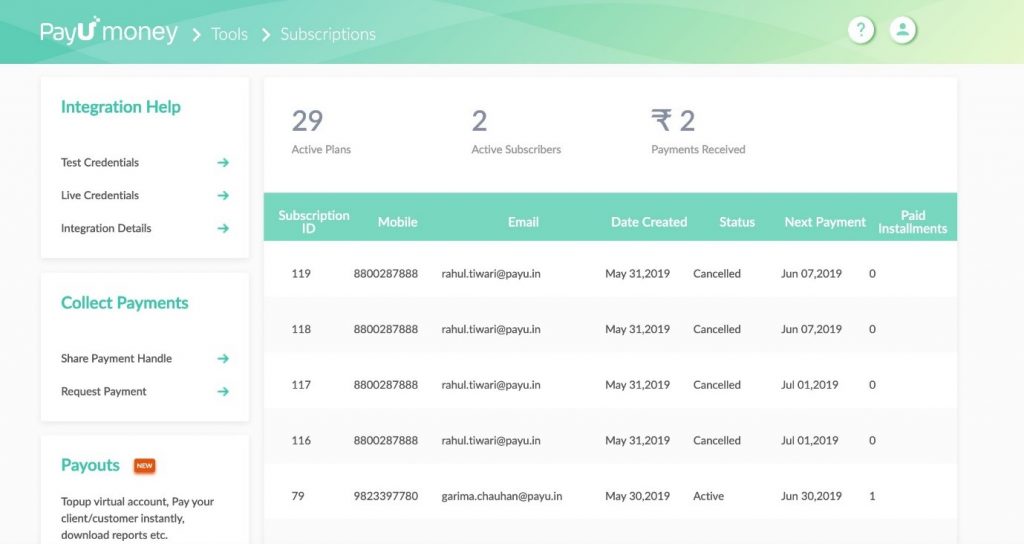
4. Click on one of the subscriptions to see the detailed view of payments received for the subscription.
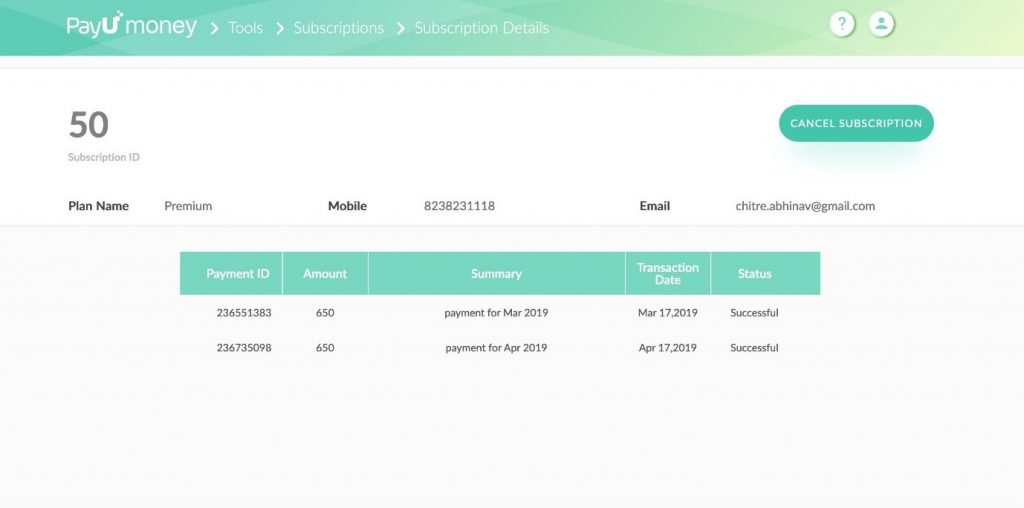
How to Cancel PayUmoney Subscription (Using Non-API method)
For Consumer
- The consumer can open any one of emails received from PayUmoney regarding subscription. (Either the initial emailer or the monthly payment deduction emailer)
- Find the phrase “To cancel the subscription, click here”. Click the link to cancel the subscription and follow the steps.
For Merchant
- Login to the PayUmoney Dashboard
- Click on other tools and click on the Subscriptions Cloud button
- Here you can see a list of subscribers, number of active subscribers, number of active plans and payments received.
- Click on one of the subscriptions to see the detailed view. Click on the Cancel Subscription button to cancel and confirm the cancellation.
Conclusion
If you are a growing online business, start using SUBSCRIPTIONS today! If you have any other questions, reach out to us here.
Using subscriptions features can help boost your sales without continuing marketing efforts as customers sign up once and keep receiving orders until they cancel the subscription.
With all your marketing efforts for your business in place, it’s a good idea to have an all-in-one payment solution as well. Sign up with PayUmoney to enjoy the best payment gateway experience and grow your business effortlessly!
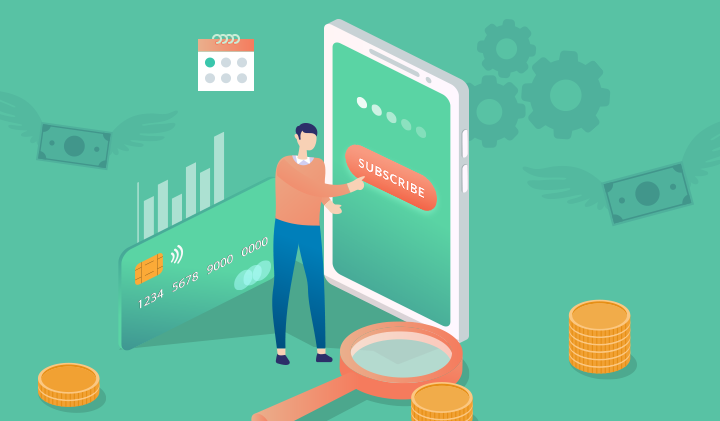
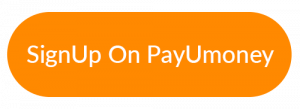
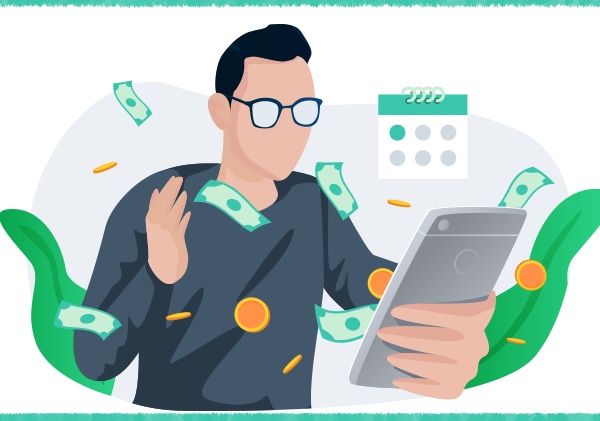
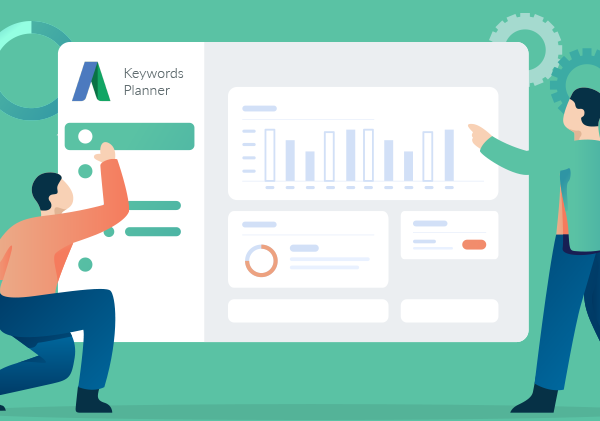
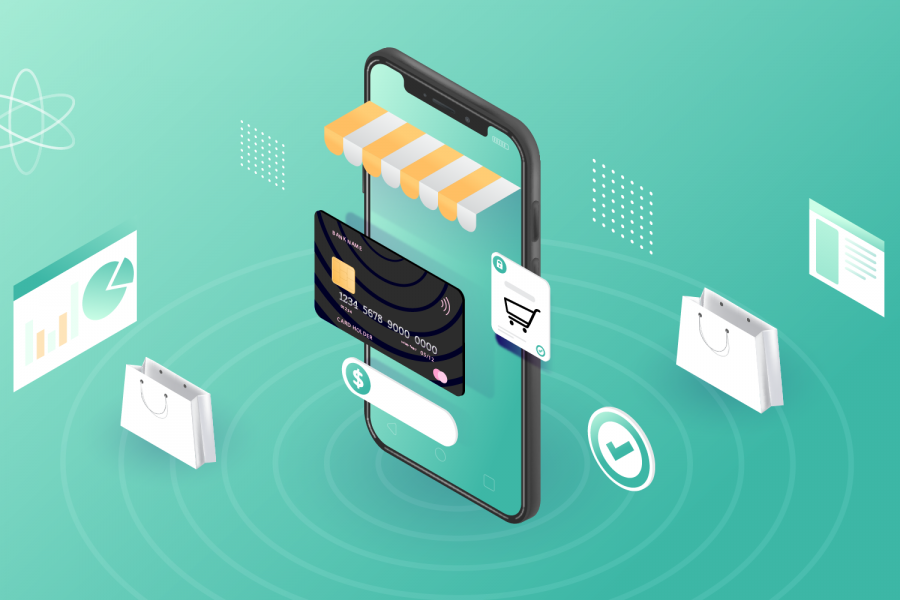
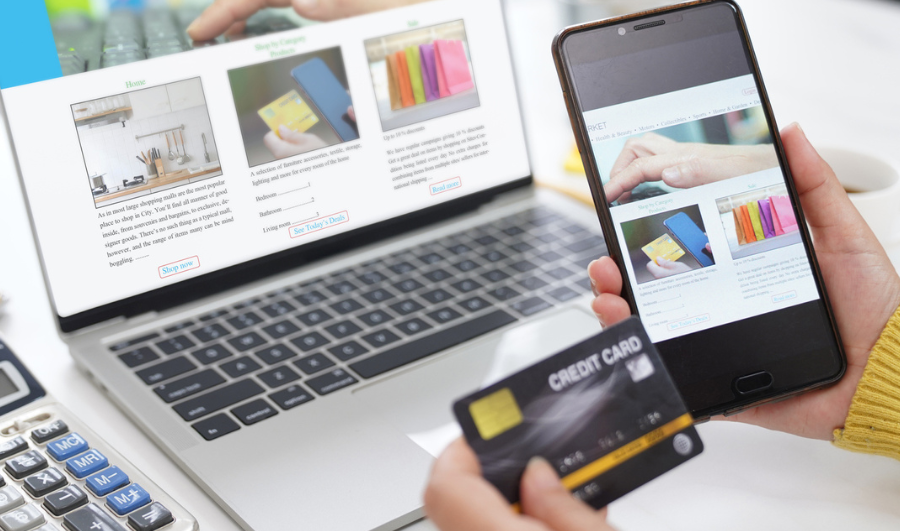

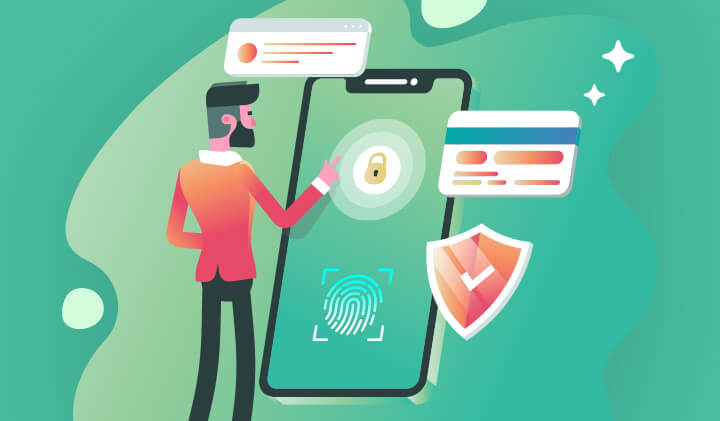
Leave a Comment