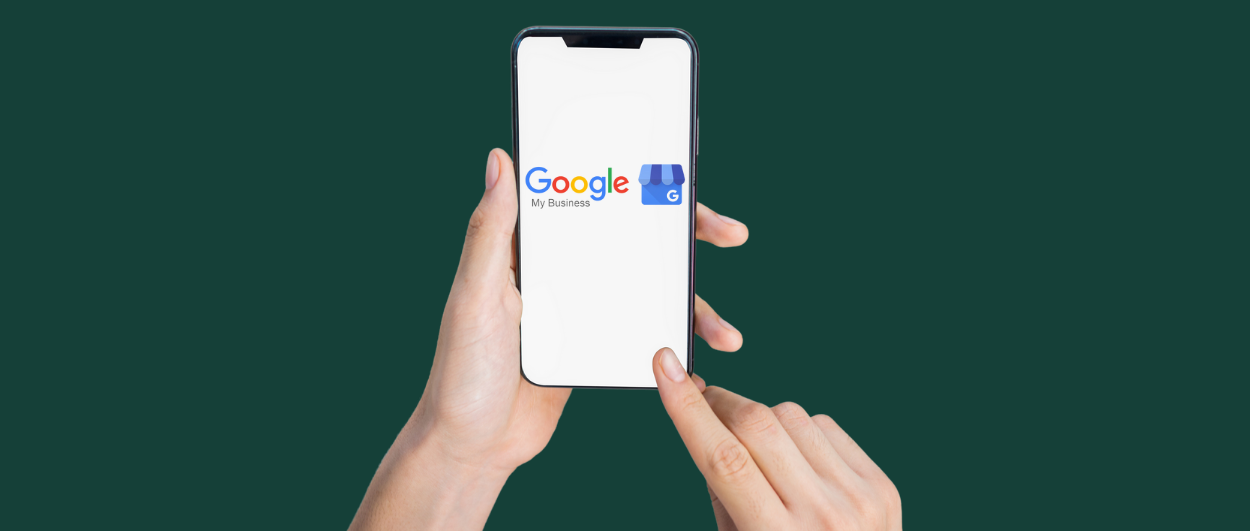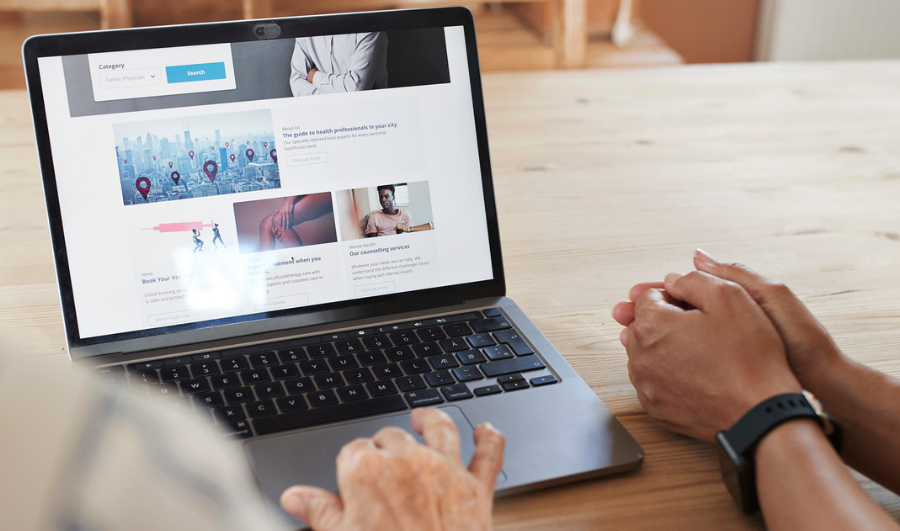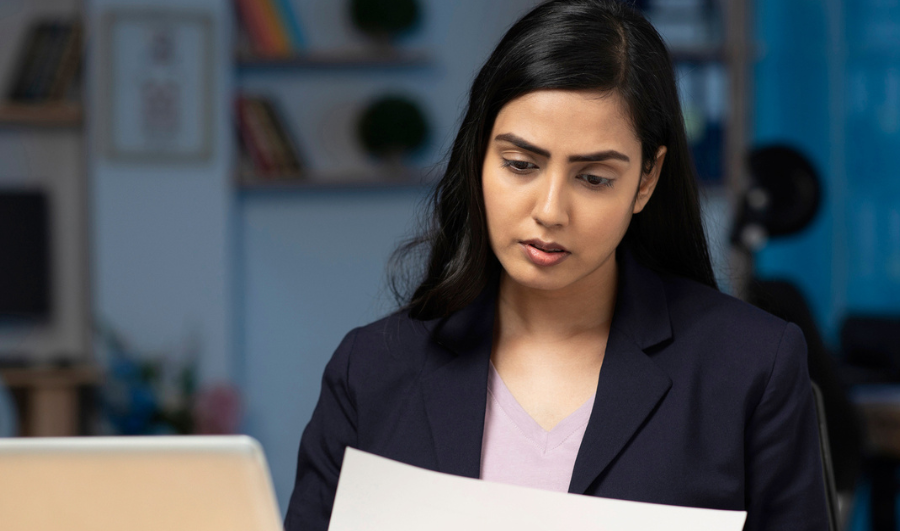Introducing your business online can provide outstanding results even to a small brick-and-mortar business. This article will give you a step-by-step guide to open and optimize your ‘Google my business’ account, which is free. Read the full article.
The pandemic took a significant toll on almost all kinds of businesses by separating them from their customers; however, what helped these business owners maintain their survival was the ‘Internet’ or, to be more precise, the ability to reach their customers digitally. I believe this pandemic taught us the true potential of the digital ecosystem, even regarding our daily lifestyle. In light of this, it’s become essential for businesses to have a digital presence. One way to utilize this opportunity, especially if you are a small business, is to use ‘Google My Business.’
Let me provide you with a complete Google My Business guide that will help you spread your business’ name across the internet and attract your target audience.
What is Google My Business?
Google My Business is a free-of-cost and convenient tool for businesses and organizations to manage their online presence across the Google ecosystem. With this tool, you can share all the required information with your customers, so they can easily connect with you and know about your services.
Why Do You Need a Google My Business Account?
There is a straightforward answer to this, and I know you can easily relate to it. Suppose you, as a customer yourself, might be searching for a shop, for example, a cake shop, and if you don’t know the exact location, don’t you think your first response would be ‘Search in Google.’
Thus, similarly, your customer will most likely search for your business on Google and not just your location. They would also like to know your contact no, photos, website link, other customers reviews, etc., and you can easily provide this through Google My Business.
How to Set Up Google My Business?
Follow these simple steps to create your Google My Business profile.
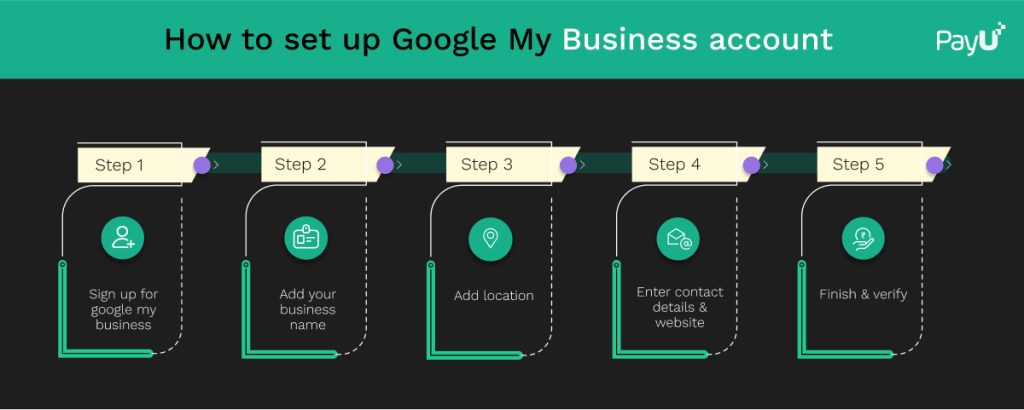
Google My Business Sign up
Visit www.google.com/business to sign in with your Google account. If you don’t have one, you can create a new one now by clicking here.
Tips– Sign up with your email domain for a business.
Add your business name
Add your business name, and in case nothing appears on the pop-down menu, select the Add your business to Google option to enter your appropriate category for your business.
Enter your location
If you have a physical shop, i.e., brick and mortar, you can add your shop location, which will later show on Google Maps, so your customer can easily find you.
However, if you don’t have a shop and provide services in a specific area, you can mention your service area.
Fill in contact details and website address
Enter your business contact details and website address, so your customer can effortlessly get in touch with you.
Finish and Verify Your Business
Once all other details are entered, click Finish, and then you’ll be asked to verify your business.
How to Verify Your Business on Google?
Once your business account is set, the next step is Google My Business verification.
Google may offer you an alternative option to verify your business, but most business owners will have to wait for a postcard from Google with a verification number on it.
When your postcard card has arrived
- The first step is the same, i.e., Google My Business sign-in
- Click verify my location
- Enter the five-digit verification code given in your postcard
Now, note that the Google My Business verification may take a couple of days, and till then, you can optimize your listing.
How to Claim Your Business on Google?
If you want to claim an existing Google business profile, you can use the following steps:
- Log in to your Google My Business. Search for your business by entering the business name and address, then choose it from the search and follow the given steps to verify as owner.
- Google Search your business and click on Own this business? Or Search your business on Google Maps, and under the Business Profile, click the option ‘Claim this business.’
How to Add Multiple Locations on Google My Business?
If you’re setting up a new shop or want to add additional locations after creating your new profile, follow these steps.
- To the right side of your Google My Business dashboard, click the Add Location button.
- Enter your business name, click on create a new business with this name.
- Complete the form and request verification
You can also go to Google Maps to drop a pin at the location you want to add. Then, in the left menu, click Add a missing location. Complete the form and then click Claim this business.
Can You Do All These Steps with the Google My Business app?
The answer is yes! Most of the recommended steps in this post can be performed by using the Google My Business app.
Ways to Optimize Your Google My Business Profile
Complete Your Profile
The more information you provide in your Google My Business profile, the better your customer will understand your business, which will make it easier to earn their trust.
Add Tempting Photos
Posting lucrative photos is a quiet eye-catcher, and it can be a great advertisement tool that will tell these customers about your product.
Keep Updating Recent News, Sales, etc.
You can tell your customers about current special offers, sales, happy hours, etc., which will attract several customers to leverage from these offers.
Manages Your Reviews
Encourage your customers to add their reviews; this will help you better understand your customer needs, and with some good reviews, you will attract even more customers to your business.
Use Google Analytics
Google Analytics is used to track your business performance and collect visitor insights. You can track how many people search for you by calling your business, tab on your photos, visiting your website, and more. You can adjust your profile by knowing what keywords, pictures, and actions are most popular.
Make Payments Simpler with PayU
Having the right payment option that the customer needs is very crucial for your business. A customer could have an unpleasant experience if they have to look for an alternative method of payment rather than their suitable one. Platforms like PayU are a one-stop solution for all payment requirements, providing more than 100 payment options that are easy to use and completely secure. Having a Google business profile will give a massive boost to your business. Your customers can easily reach you and know precisely what they need to be your potential customer. Find out more information on PayU today.