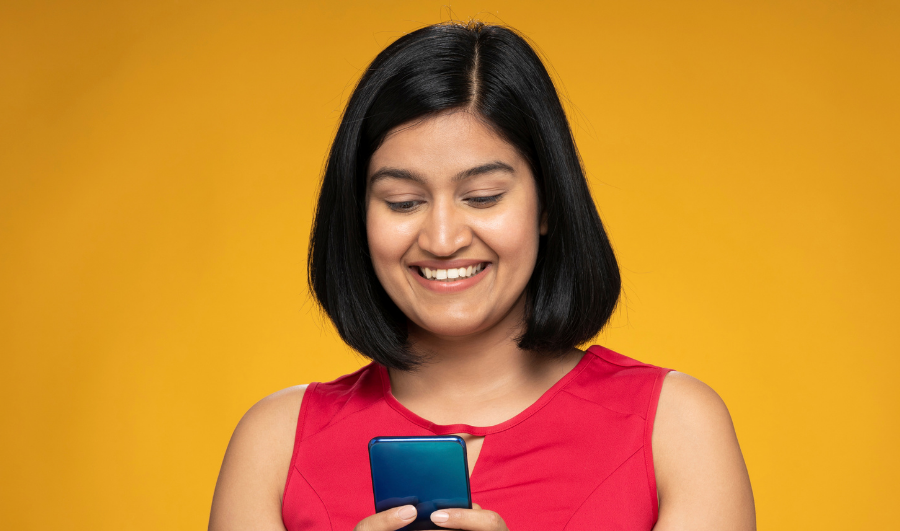If you’ve ever wanted to collect both information and payments using a single form, say, for registrations, product orders, or event sign-ups. Adding payment links to a Google Form can be the simplest solution.
You don’t need any coding knowledge or complex setup. By learning how to add payment link in Google Form, you can allow users to fill out details and make secure payments in just a few clicks. This guide explains the process step-by-step, from understanding what a payment link is to integrating it smoothly into your form.
| Table of Contents ● What Are Payment Links and Why Use Them? ● How Does It Work? ● How to Create Payment Link & Add to Google Form ● Tips for Best Results ● Why It’s a Great Option for Businesses ● Conclusion |
What Are Payment Links and Why Use Them?
In simple terms, payment links are shareable URLs that direct users to a secure payment page. When someone clicks the link, they can enter their card, UPI, or wallet details and complete the transaction instantly.
The beauty of this system is its flexibility. You can send a link for payment through email, WhatsApp, or embed it right inside a Google Form. Whether you’re a freelancer, small business owner, or organizer, it helps you collect payments without needing a website or app.
For instance, if you’re collecting donations or workshop fees, a payment link for business ensures every submission is followed by an easy, traceable payment step — no manual coordination required.
How Does It Work?
The overall idea is straightforward:
- You create payment link using a payment provider like PayU.
- You embed that link inside your Google Form (either in a question, description, or confirmation message).
- Respondents fill in the form, click the link, and make the payment.
- You get both the data and payment confirmations simultaneously.
That’s it — your google form with payment link is ready to use.
How to Create Payment Link & Add to Google Form?
Let’s go step-by-step through how you can generate the link and set up the google form payment integration
Step 1: Create the Payment Link
To illustrate this, let’s take an example using PayU, a popular and trusted payment gateway in India.
Log in to your PayU Dashboard – Go to PayU India and log in to your merchant account. If you don’t have one, you can create it in a few minutes.
Navigate to Payment Links – From the dashboard menu, choose “Payment Links.”
Click Create Payment Link – This opens a form where you can enter the following details:
- Amount (e.g., ₹1,500)
- Customer details (optional)
- Description (e.g., “Workshop Registration Fee”)
Customize settings – You can make the link single-use or reusable, add expiry dates, and include reference IDs for tracking.
Generate the link – Once done, click “Create Link.”
Copy the URL – This is your link for payment. You can now add it to your Google Form.
Tip: If you use another payment gateway, the process will be similar. Most providers offer a built-in payment link generator feature where you can create and share links instantly.
Step 2: Create Your Google Form
Now, go to Google Forms and create a new blank form.
- Give it a title and short description — for example, “Event Registration Form.”
- Add questions like name, email, phone number, and any other relevant details.
- Create a new section labeled “Payment Details” where you’ll add your payment link.
Your google form with payment link will now have a clear structure: first collect details, then direct to payment.
Step 3: Add the Payment Link
There are a few different methods to include the payment link in Google Form — you can choose the one that suits your purpose best.
Option 1: Add the Link in the Description Field
You can paste the link directly in a section description or paragraph field.
Example:
After filling this form, please click the link below to complete your payment of ₹1,500.
Click here to pay securely via PayU
Option 2: Insert the Link in the Confirmation Message
You can set up your Google Form to display the payment link after submission.
Go to Settings → Presentation → Confirmation Message.
- Paste the link with a note like:
Thank you for registering! Click here to make your payment.
Option 3: Send Payment Link Automatically via Email
If you want each respondent to receive their own link, you can integrate the form with tools like Zapier or Google Form add-ons. These tools can automatically generate and send a payment link for business once the form is submitted.
This automation is perfect for personalized billing or situations where each customer owes a different amount.
Step 4: Test Your Integration
Before you share your form publicly, test it.
- Fill in the form as a user.
- Make sure the payment link appears in the right place.
- Click it to confirm that it opens the payment page properly.
- Complete a test payment (if your gateway offers a sandbox mode).
Once everything works smoothly, your google form payment integration is ready to go live.
Example
Suppose you run a yoga studio and want to collect monthly membership fees. You can:
- Create a Google Form asking for name, contact info, and preferred batch time.
- Add a PayU payment link in the final section labeled “Complete Your Payment.”
- Once the form is submitted, the user clicks the link, pays the fee, and receives confirmation automatically.
Within minutes, you have both the customer’s information and the payment status, all neatly organized.
Tips for Best Results
- Use clear instructions – Tell users what the payment is for and the amount.
- Shorten your payment links – Use your provider’s shortening option for cleaner URLs.
- Enable notifications – Ensure you receive alerts whenever a payment is made.
- Keep records synced – Link your Google Form to a Google Sheet to track submissions and match them with payments.
- Provide confirmation – Send an automatic “Thank you” email once payment is received.
A smooth google form with payment link not only saves effort but also boosts user trust.
Why It’s a Great Option for Businesses?
Embedding a payment link for business in a Google Form is a quick and efficient way to manage payments without technical complexity. You can use it for:
- Online course enrollments
- Event registrations
- Donations or fundraisers
- Freelance service payments
This method combines the convenience of Google Forms with the reliability of a payment gateway — allowing you to collect both responses and money in a single, structured flow.
Read more – What are the Benefits of Payment Links for E-commerce Businesses?
Conclusion
Adding a payment link in Google Form is one of the simplest ways to collect payments online. You don’t need plugins or coding, just a payment account and a few minutes to set up your link. Now that you understand how to create a payment link and how to add payment link in Google Form, you can easily design your own form for registrations, orders, or fees. Using tools like PayU’s payment link generator, you can customize your payment links, share them securely, and give your users a quick, reliable way to complete transactions. With this simple integration, your Google Form becomes a complete end-to-end solution for collecting details, managing responses, and accepting payments, all in one place.