Change is the only constant! Everything needs a change and when it comes to businesses nothing matters more than enhanced and improved way to keep a tab on every detail (especially the moneys). With the new PayUmoney dashboard you’ll be able to just do that: grow your business with key transaction insights you need to know.
What’s Inside?
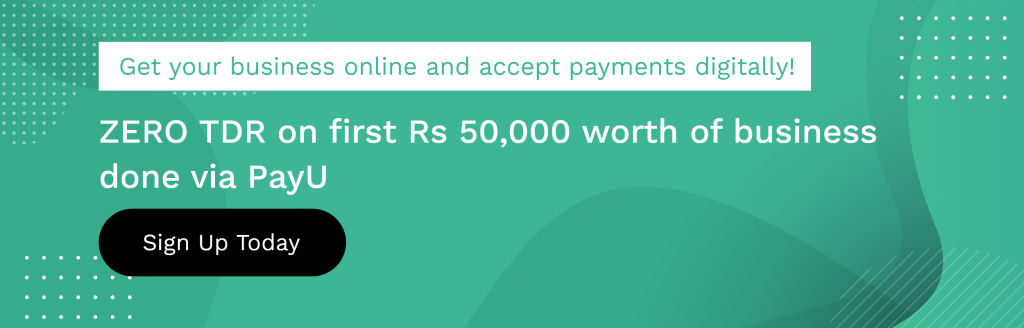
In the new PayUmoney dashboard, you can see all your transactions being highlighted as:
- Amount credited: Black
- Amount debited (refunds): Red
For better read and convenience, we have divided this blog into two parts for: New users & Existing users.
New PayUmoney Dashboard Updates For Existing Merchants
Transactions Tab
PayUmoney business dashboard now comes with a fine ledger view which enables you to view all your transactions in a systematic form. In the ledger view you can check out:
- Total Transaction (failed/successful transactions)
- Amount credited (successful transactions minus transaction fees)
- Amount debited(refunded + transaction fees)
This classification will help you keep a tab on your business cashflow system – how much is coming in and how much is going out (refund). Also, once you login to PayUmoney dashboard, you can add ‘filters’ to the information that you actually want to see in the ledger view.
Here’s a brief explanation of all the filters that you can choose to view:
a. Date Filter: On the PayUmoney dashboard a default date of 90 days is set automatically. You can customize this date or timeline though.
b. Type Filter: Here too there is a default filter set up of “Select All” which includes all transactions debited, attempted and credited. However you view custom transactions:
- Sale: This filter includes transactions which have been attempted and or are successful. The statuses included in this: Payment Successful, Settlement in Progress, Payment Complete.
- Refund: This filter selects all the refund payments : Refunds in Progress and Refunds Completed.
c. Status Filter: “Select All” is a custom filter for status filter.
Here’s what the various Transaction Statuses mean:
|
Status |
Indication |
|
Payment Pending |
Customer started the payment but did not complete it |
|
Payment Successful |
Customer has paid successfully |
|
Payment Failed |
Customer did not complete the payment or Payment failed |
|
Refund Initiated |
You have initiated Refund on the transaction, it is in queue |
|
Refund Complete |
Refund is successfully triggered from your dashboard |
|
Partial Refund Complete |
Partial Payment has been refunded to customer |
|
Settlement in Progress |
Payment is with PayU and will be settled into your bank account in 2 working days from the successful transaction date |
|
Payment Completed |
Payment has been settled in your bank account |
|
User Cancelled |
Customer cancelled the transaction |
d. Source Filter: As above “Select All” is the default status set on PayUmoney dashboard. Source filters help you figure out the source of any transaction.
Settlements
Settlement is the process of receiving payments in your bank account. But before the payment reaches you, it passes through a simple process. You can understand the entire payment settlement process to make the most of PayUmoney dashboard.
You can search for settled transactions via utr or date range. You can get settlement report in 2 ways:
Settlement report for day:
- Go to settlement tab and then click on the respective date row
2. You can check settlement breakup and transaction list for that day
3. Click on the download transactions button to download in an excel
Settlement report for date range:
- Under Settlement tab, Select date range
- Click on Download button
TDR Report/Commission invoice:
This gives the break up of your transaction charges along with GST details. To download
- Click on ‘Generate Report’ under settlement tab
- Select the year and month as per requirement
- Click on Download
Refund
You have the power in your hands incase you want to trigger refund to your customers, directly from the dashboard. You can trigger two kinds to refunds:
- Partial Refund – you can refund the desired amount
- Full Refund – you can refund the full amount
Here’s how you can trigger a refund:
You can initiate the refund from dashboard (provided you have sufficient funds in your PayUmoney account). Please follow below steps to process a refund at your end:
- Log in here.
- Click on Transactions tab.
- Please select Filter according to Transaction ID, Type, Date, Status & Source (as per requirement).
- Choose the transaction you want to refund. On the next page, Click on Refund button.
- Select Full refund/Partial Refund as per your requirement.
New PayUmoney Dashboard Updates For New Users
Test Mode
This is the mode which enables you to test the PayUmoney payment gateway before integrating with it. Know more about Test Mode on our blog.
Easy Onboarding
Why wait for hours when you can get started in just 5 mins? Create your own account on PayUmoney with 100% online documentation. To make the onboarding process simple, we have introduced an online documentation process wherein, you just scan and upload documents to share them with us. So now, simply breeze through the processes and focus more on growing your business.
Integration
Since long, we have aspired to make payment gateway integration as simple as possible for our users/merchants to process online payments via PayUmoney. Some of the key highlights in this development include:
- Straight forward and online documentation (as mentioned above)
- After a drilled down research, we revamped the Integration guide (developer documentation) in PayUmoney dashboard for easy access and integration.
- Merchant key and salt is provided in the merchant’s PayUmoney account itself
- High data transfer secure with SSL (Secure Sockets Layer)
Buttons
The PayUmoney payment button can be integrated on your website with a single line of code and be customized to your website’s user interface. You can have a quick look at PayUmoney dashboard buttons video for more information.
We are excited to empower our users with all these consistent enhancements and product updates by making online payment processing quick, simple and efficient for you! PayUmoney loves to stand tall and strong to help you at any give point of difficulty with our extensive and happy-to-help customer support.
Explore the all new PayUmoney dashboard: login and start collecting payment seamlessly just like our 3.5 Lakh + online businesses do!
Highly Recommended
Visit PayUmoney Youtube channel to know more about products and guides.
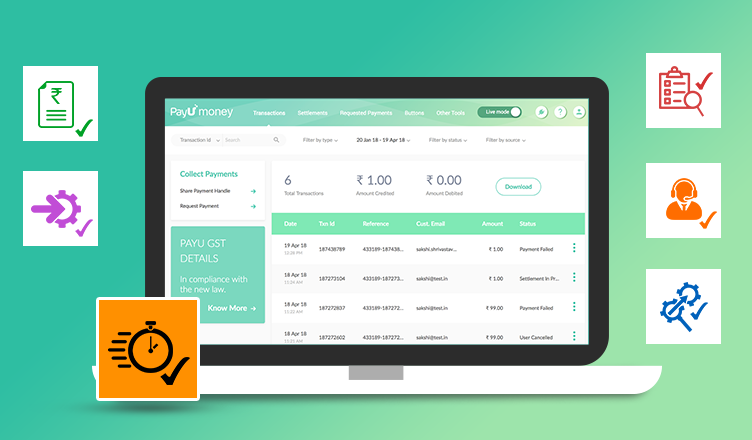
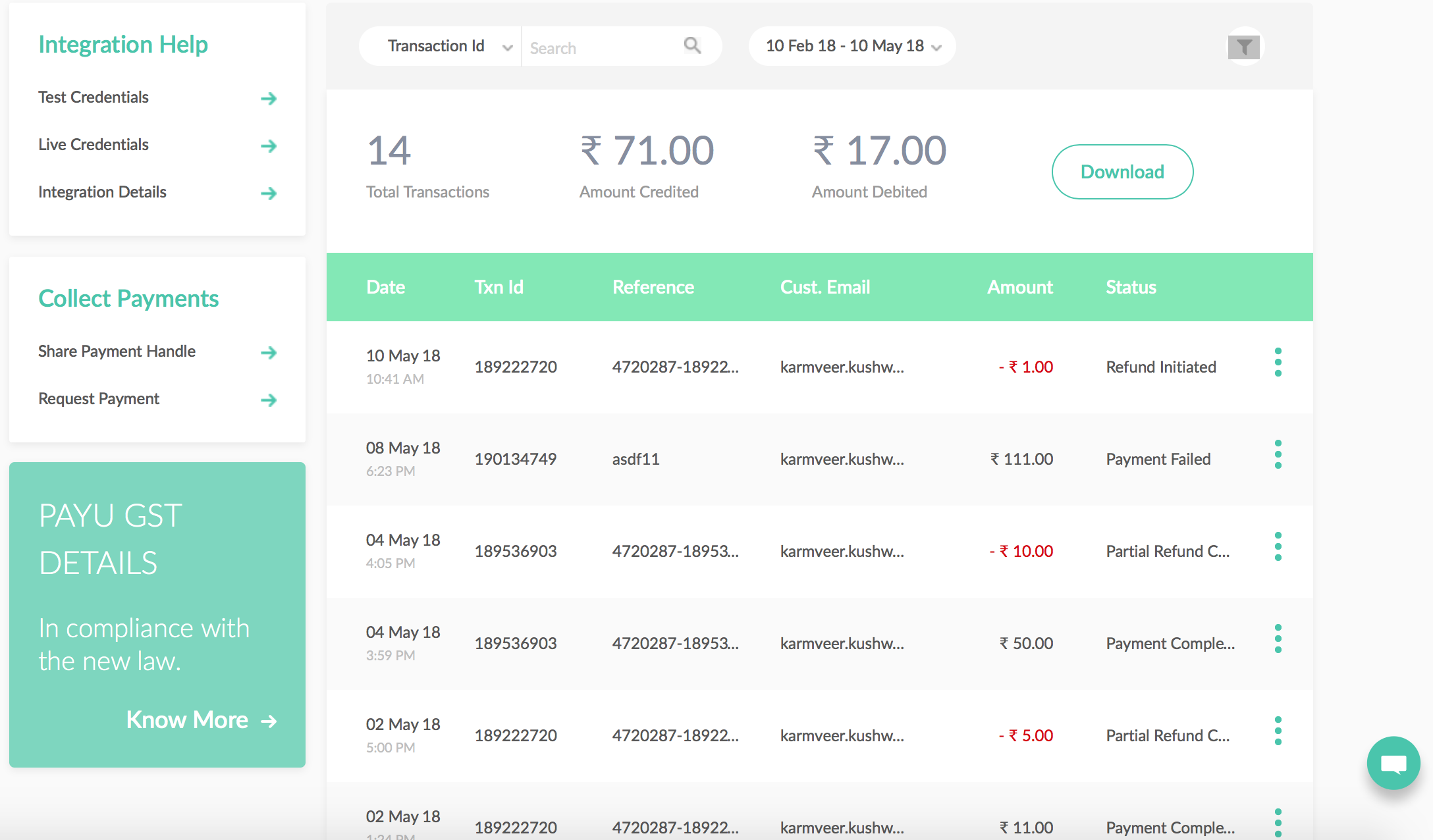

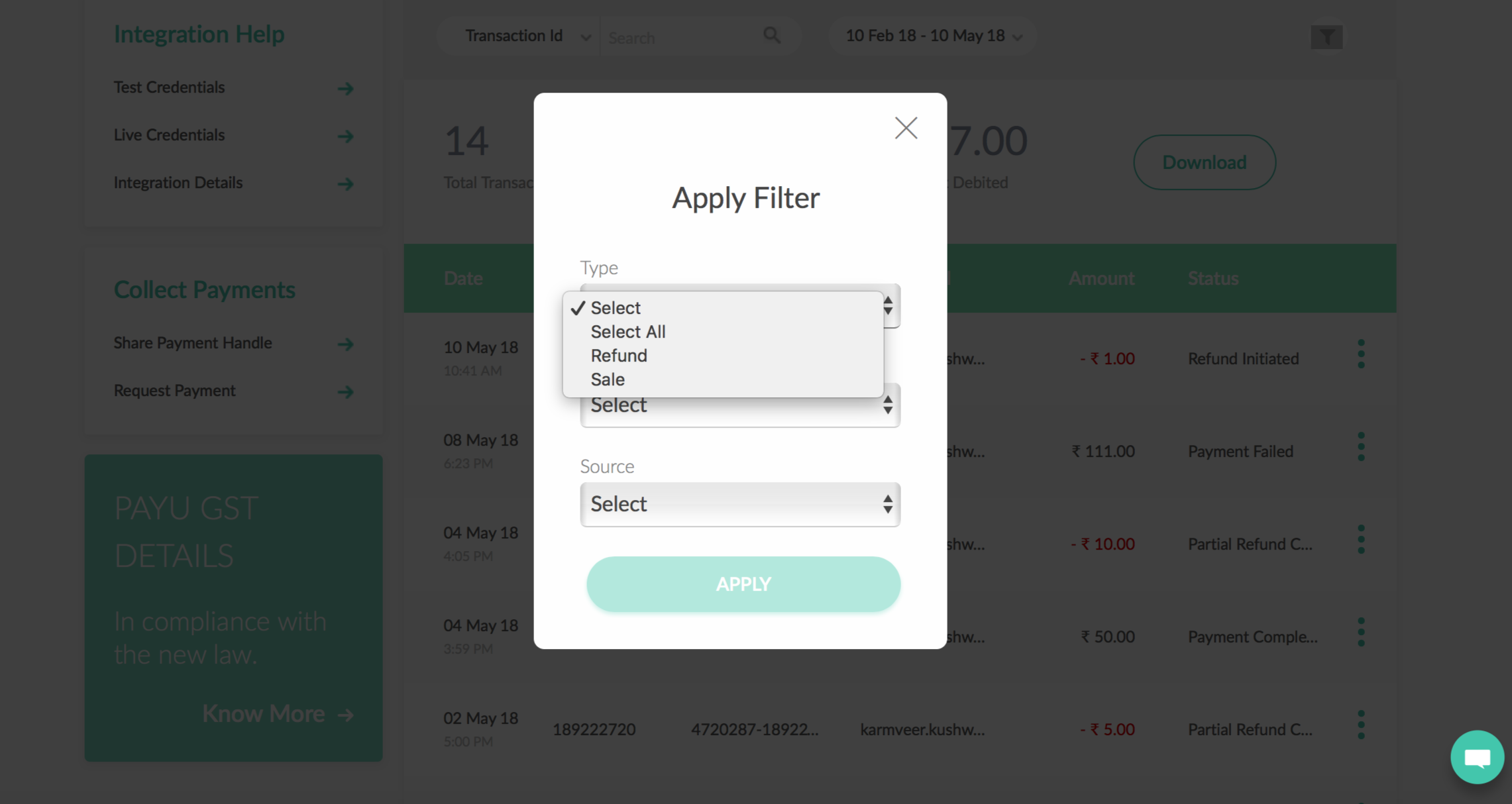
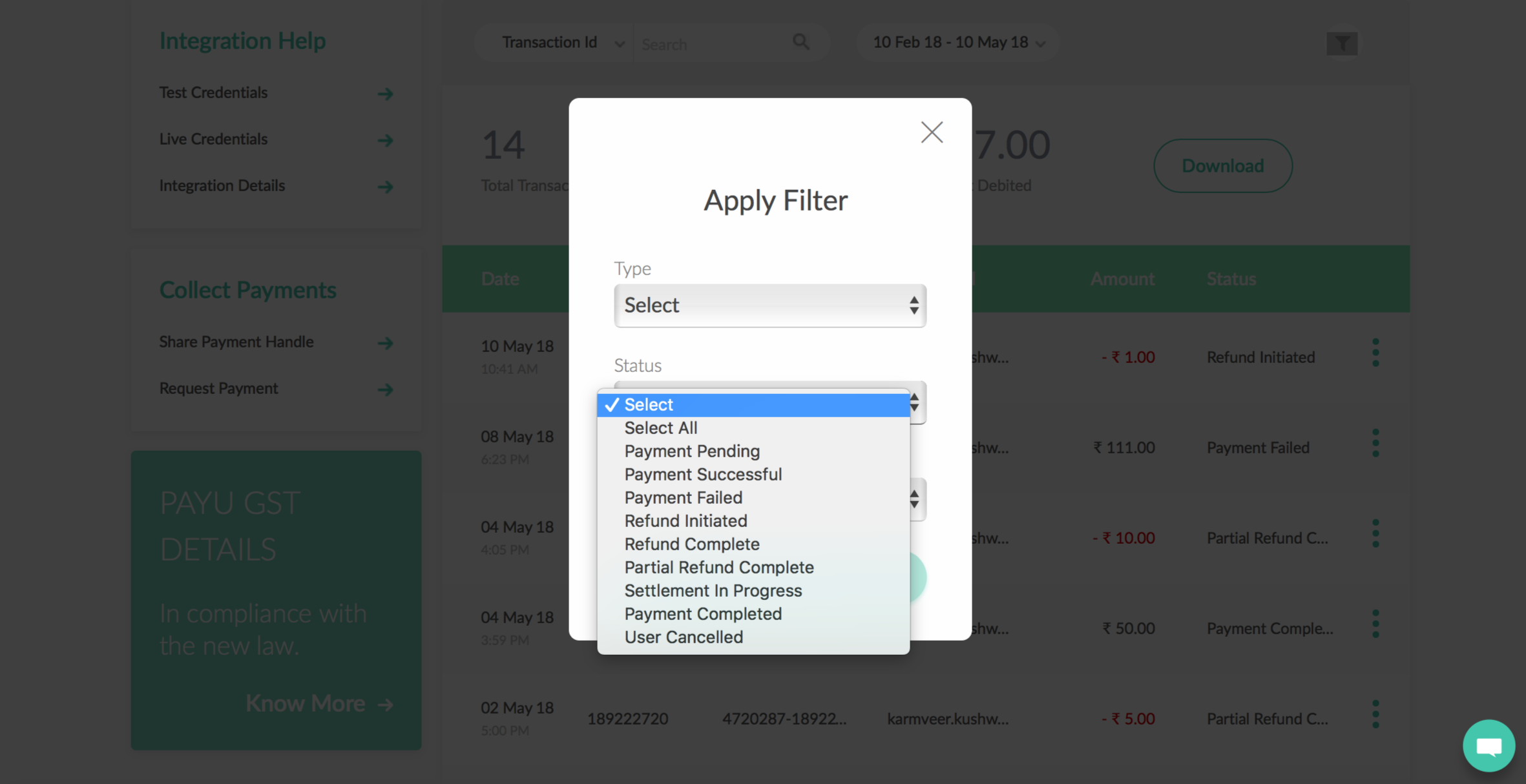
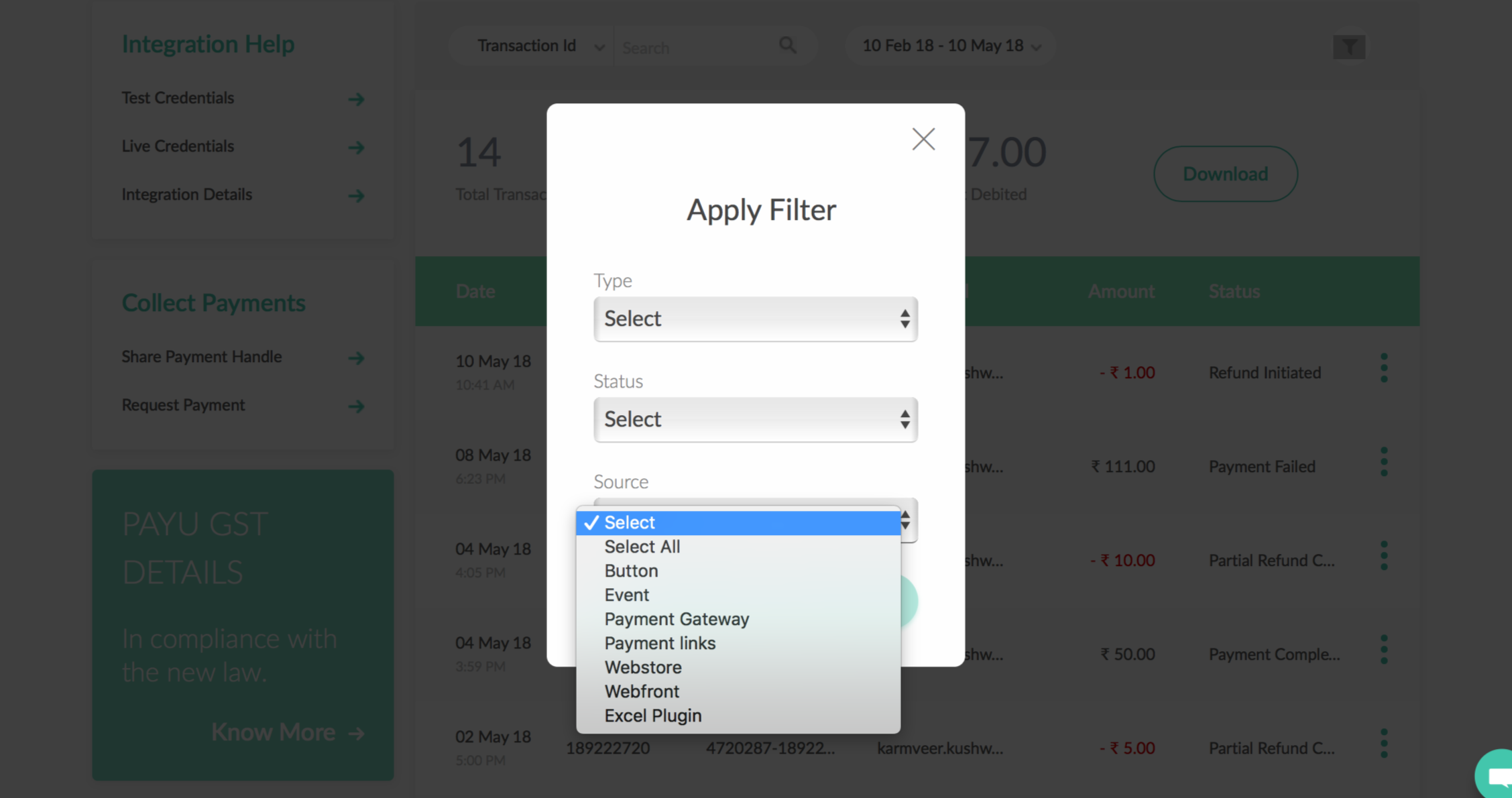
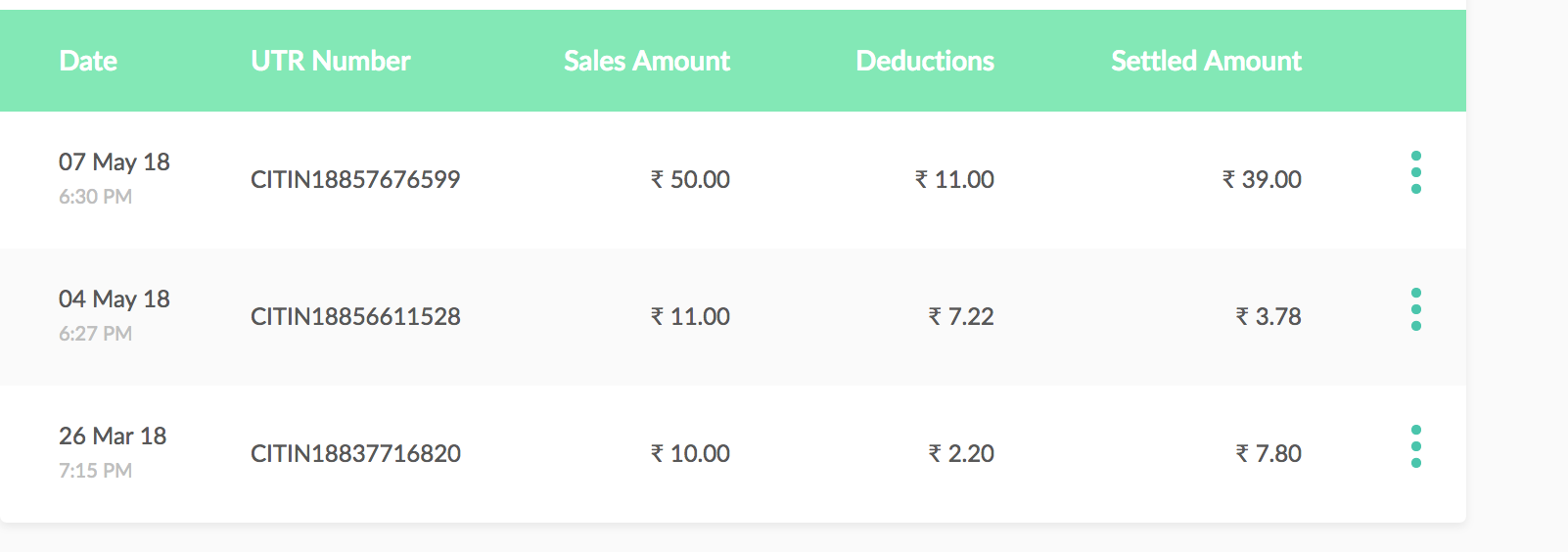
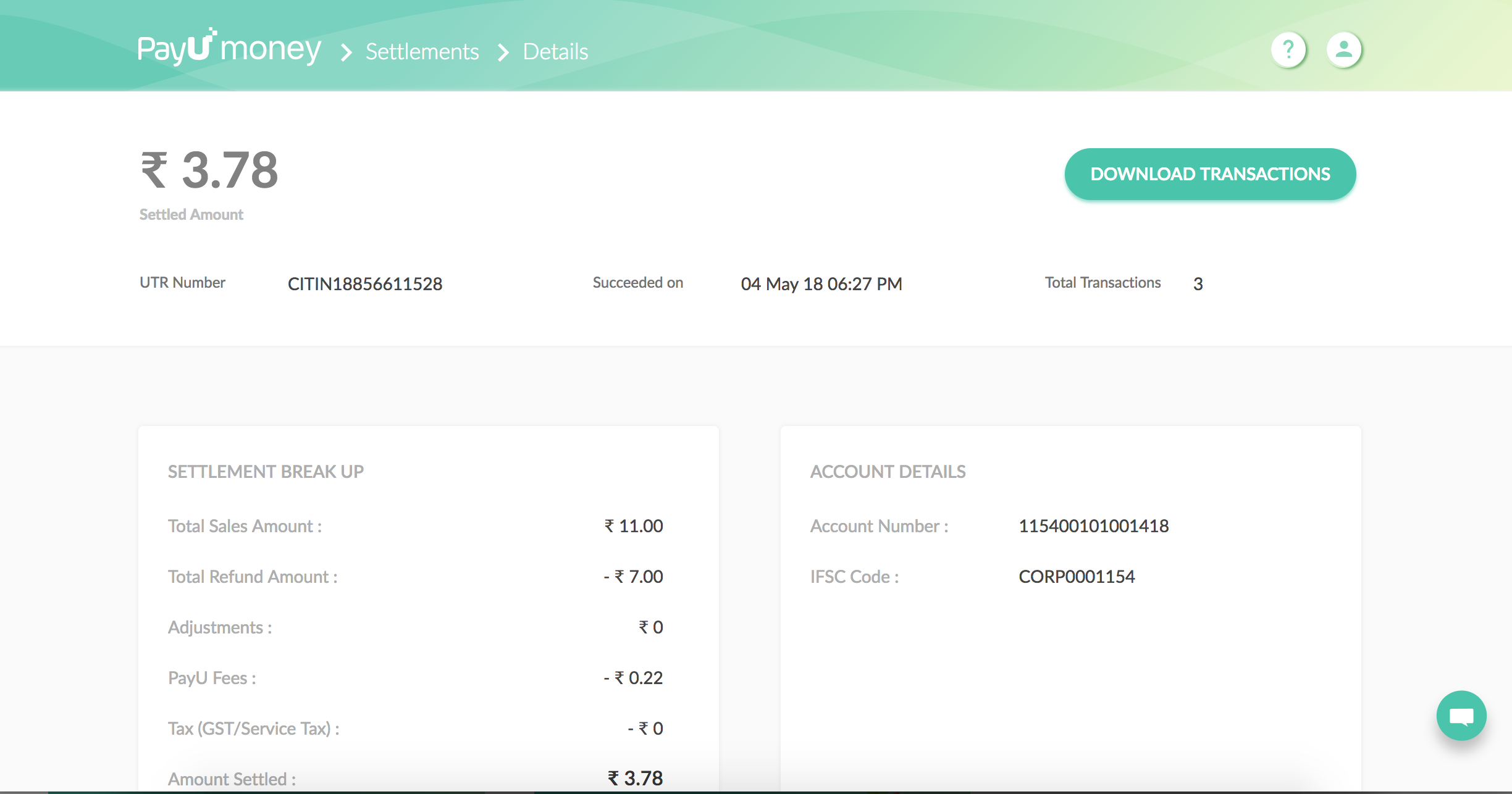

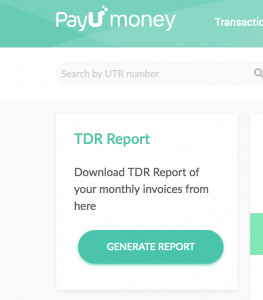
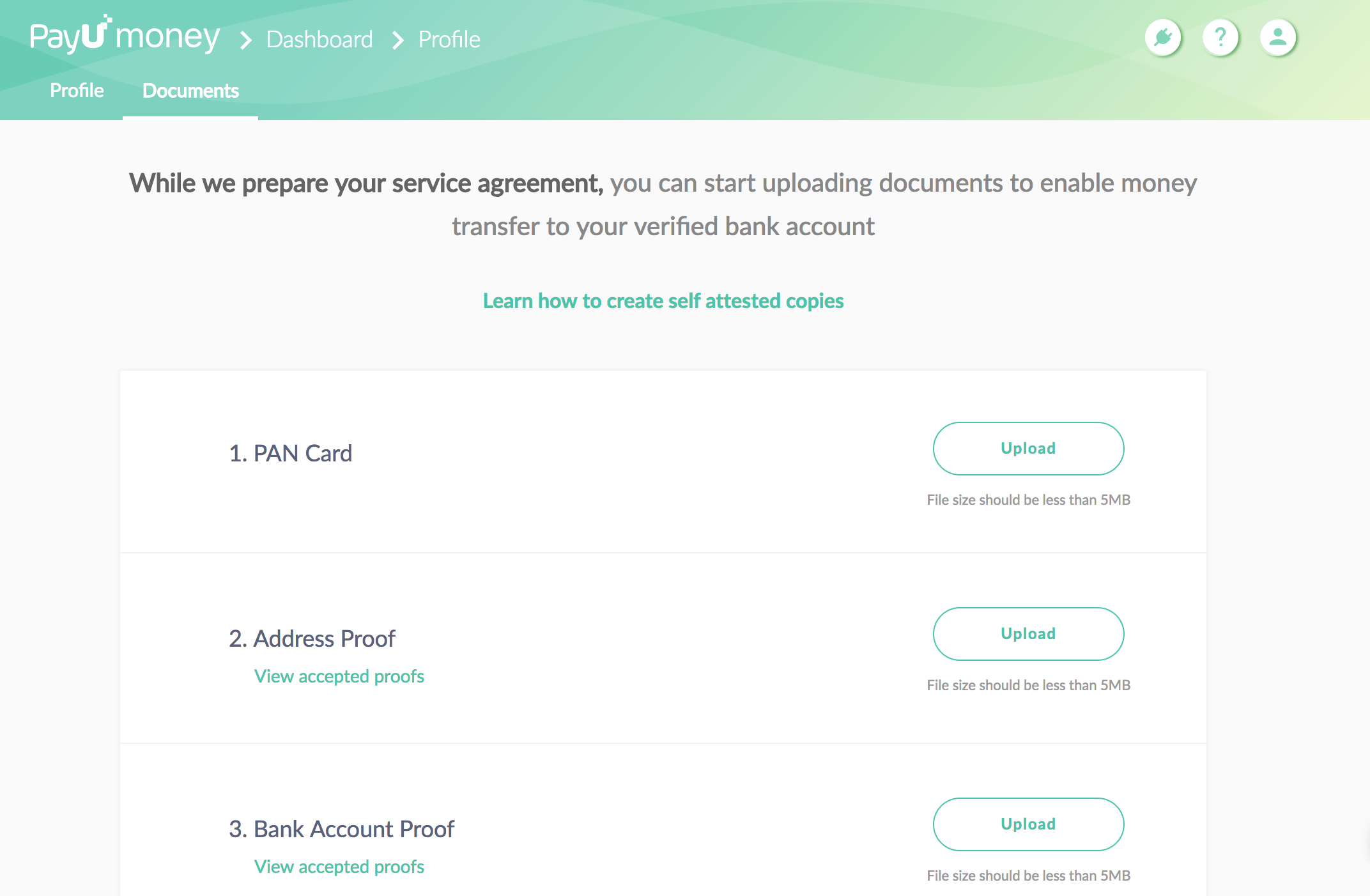
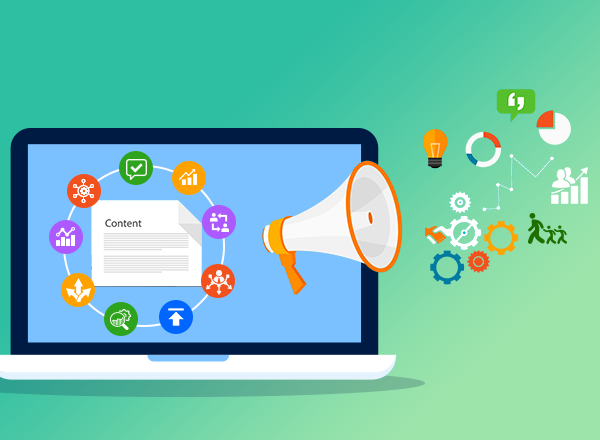
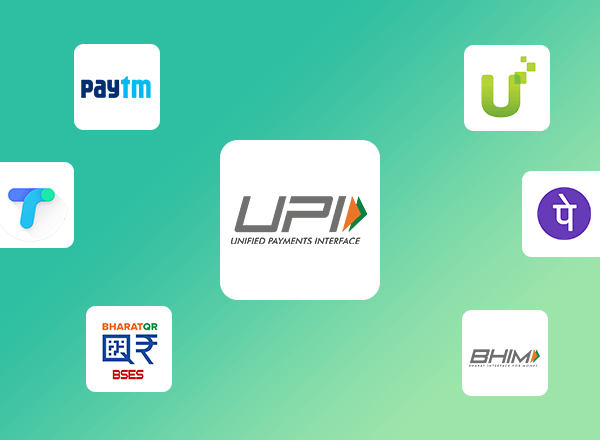
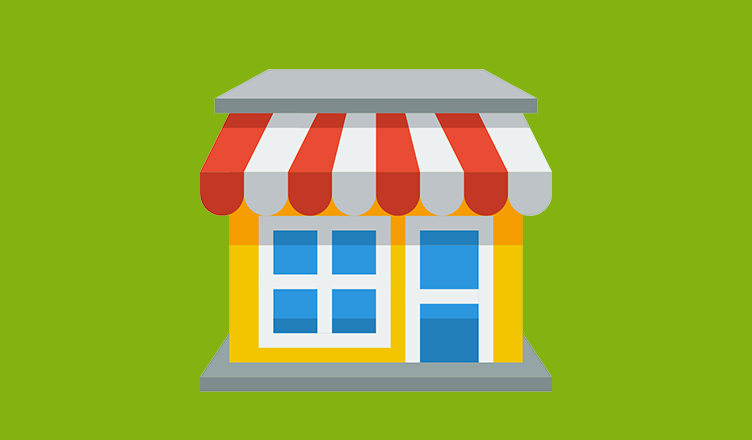
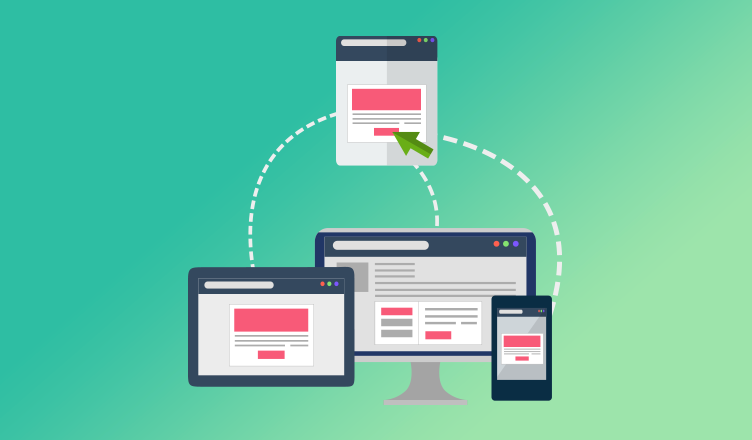

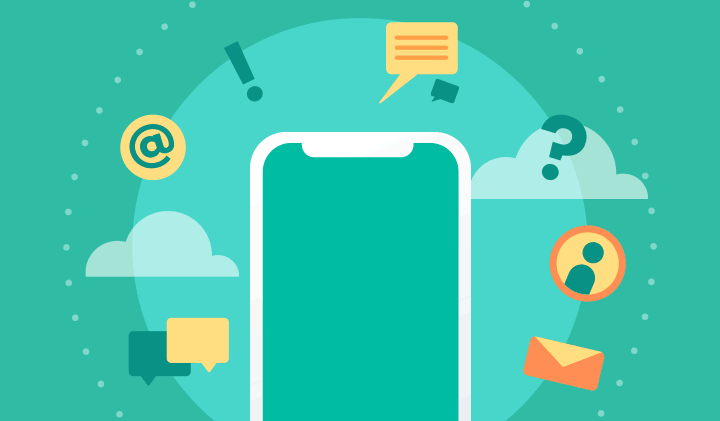
Leave a Comment