(Visa, Mastercard, Amex, Rupay, Diner)

Choose a payment option




Choose a payment option
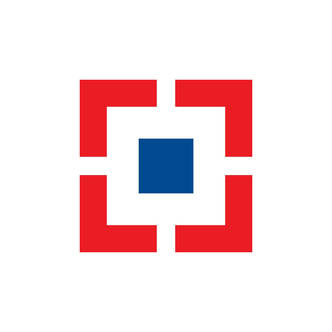



Choose a payment option




Choose a payment option




Choose a payment option


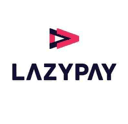

Choose a payment option
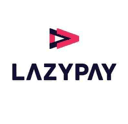

(Visa, Mastercard, Amex, Rupay, Diner)
180+ Banks
100+ Options
15 Wallets
Cards & Cardless
Buy now pay Later
*Subject to applicable laws, we only charge a service fee and GST on every transaction for various modes of payments.
Click 'Setting' button on the bottom left corner and choose 'Payments' option.
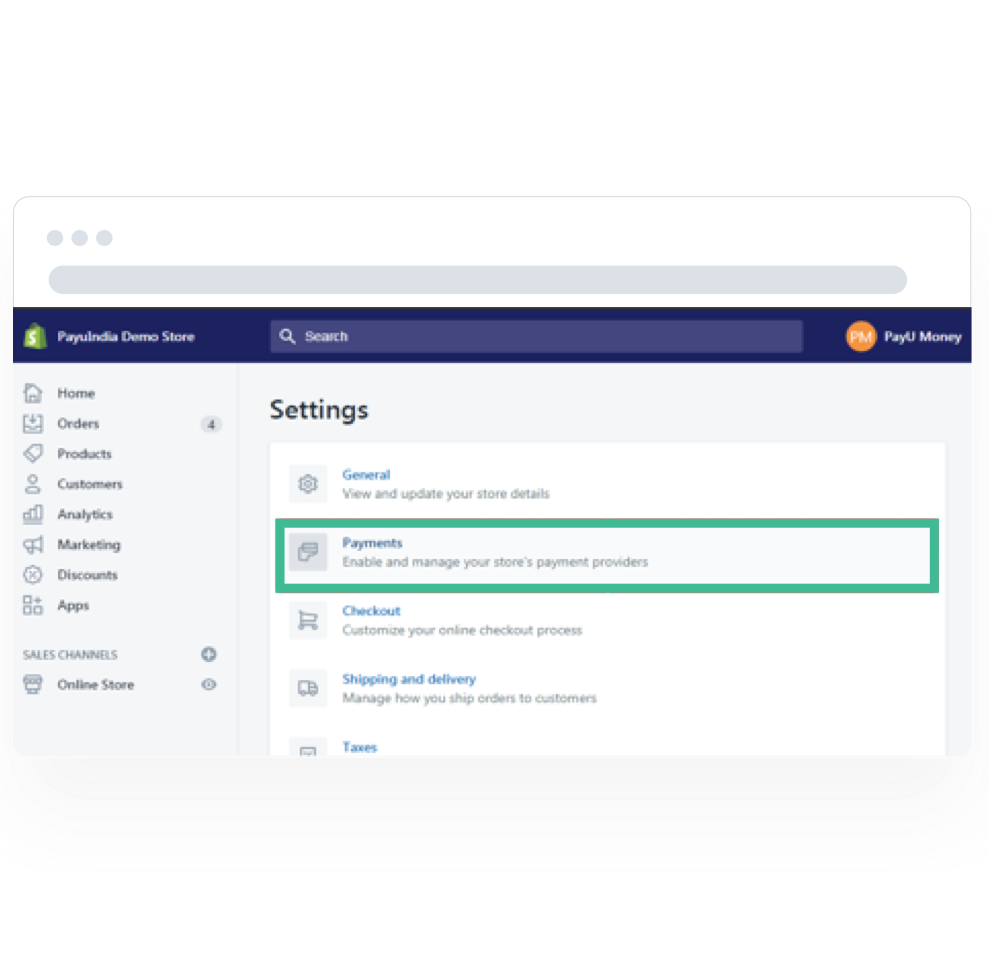
Choose 'Alternative payment methods' option and click onthe 'Choose Alternative payment' button.
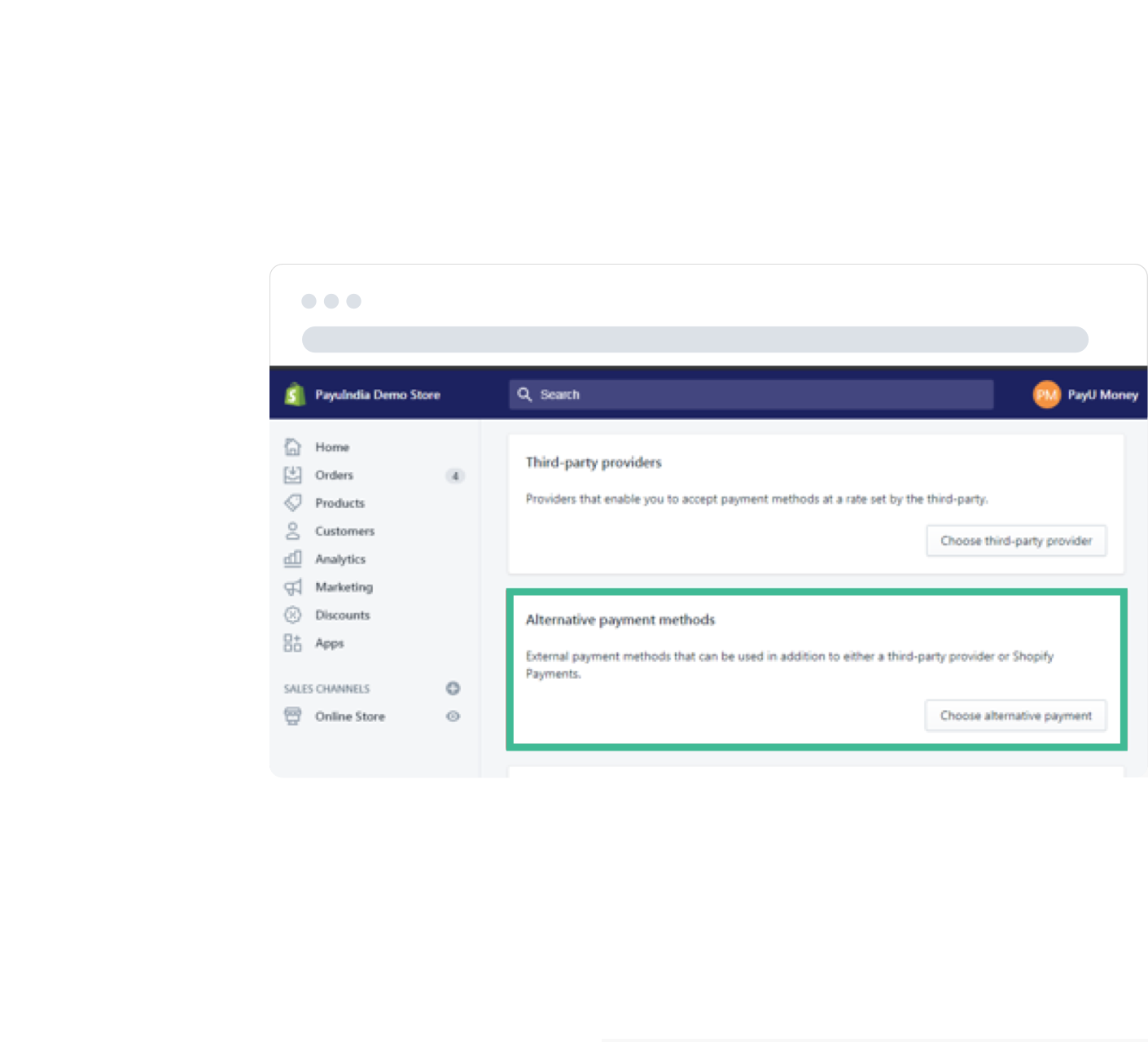
Choose 'PayU India' and enter your Merchant key and Merchant salt values. You can get your key and salt from the profile section of your PayU dashboard.
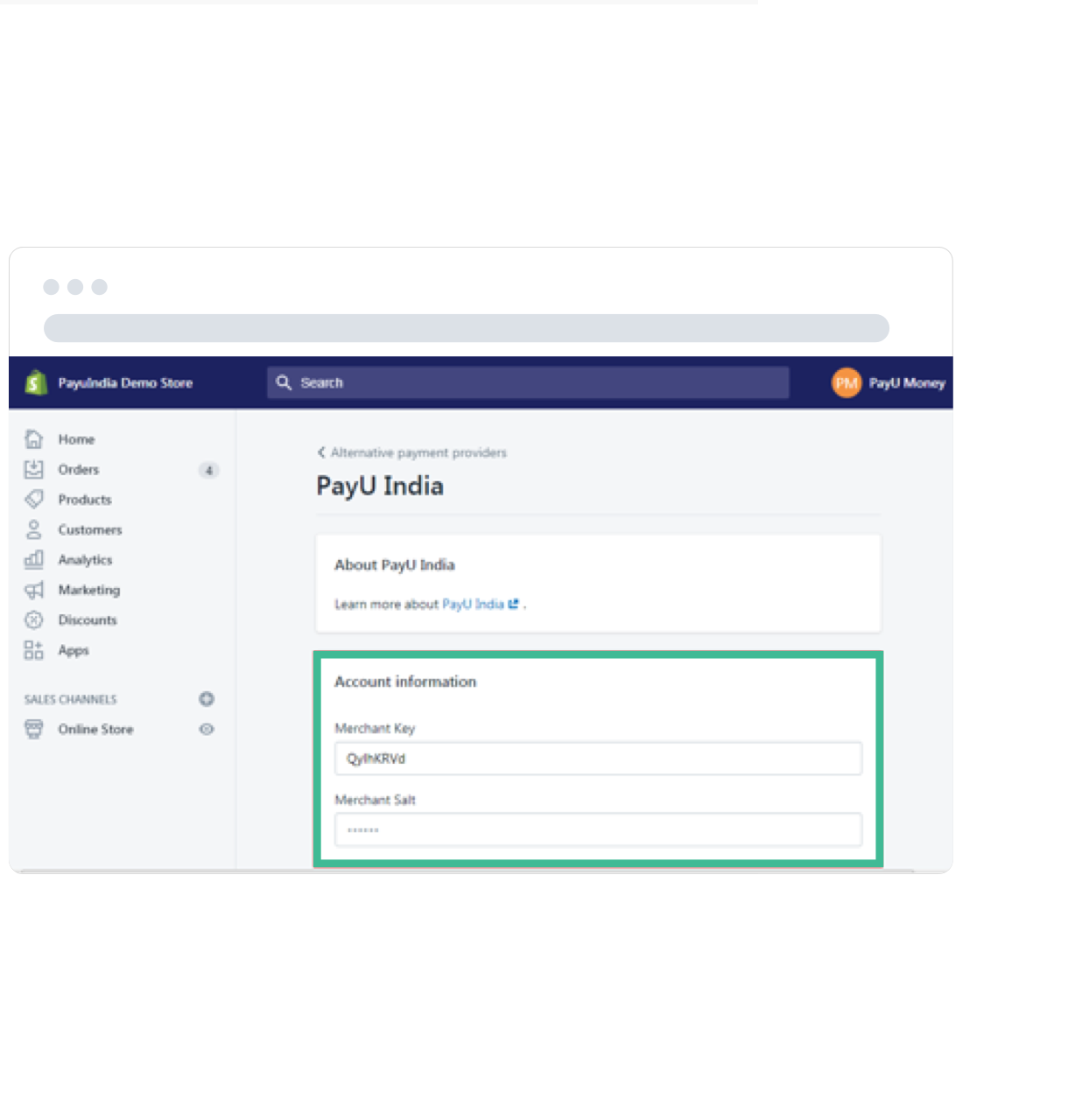
Click on the 'Activate PayU Payment Gateway' button. Your Shopify account is now ready to accept payments via PayU. You can also test the integration by checking the 'Enable test mode' option.
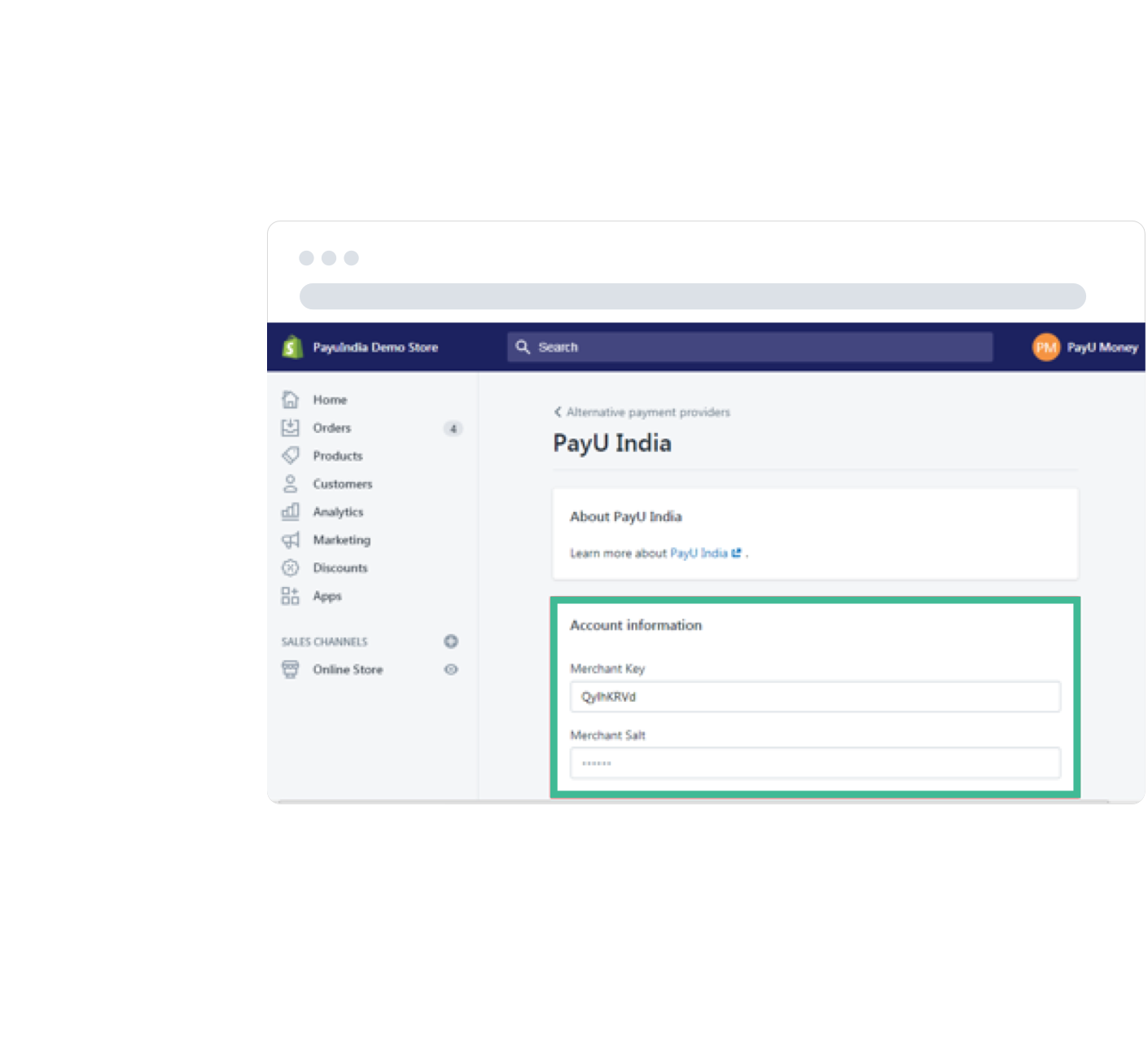
To activate PayU:
To find your Key & Salt details:
If you don’t have an account with PayU, to get started. You can create your account in minutes by following the steps guided on your PayU dashboard - Enter mobile and email details, enter basic business information and then verify your bank account. Please Note this is the bank account into which customer payments will be settled.
Registration for new PayU account is also available on PayU India page of your Shopify dashboard.
The meaning for the various statuses is explained below:
Account Created: A PayU money account has been created with email, mobile & merchant name. No other merchant profile details have been submitted yet.
Profile completed: The merchant profile details like Address, Business Registration information, Bank details etc. has been submitted by or on behalf of the merchant. But the bank account details are not verified yet.
Bank verified: Bank account of the merchant has been verified either by using penny verification or other means, but the merchant is yet to start with the upload of the documents required by PayU money.
Documents Upload in Progress: This status means that the merchant has started with the documents upload process but is yet to complete the same.
Documents Verification in Progress: This status implies that the merchant has successfully completed the upload of all documents required by PayU, but the verification by PayU is in progress.
Documents Rejected: This status implies that the documents submitted by the merchants were incorrect and hence PayU have rejected the same. The merchant may re-upload the right documents on the merchant dashboard.
Website Verified: The status implies that the merchant’s website details have been successfully verified by PayU.
Settlements enabled to verified bank account: This means the merchant is successfully on-boarded to PayU and can receive settlements in his bank account.
By enabling PayU Payment Gateway, your customers can choose to pay via 100+ payment modes that include - Credit card, Debit card, Net Banking, UPI, Wallets and much more.
PayU is India’s leading and most secure payment solutions provider empowering more than 4.5 lakh merchants to offer seamless checkout experience to their customers. With PayU, you get access to 100+ payment options, instant onboarding, and best success rates for your customer transactions.
Settlement of the transactions generally happens on T+2 basis. You can also opt for Same Day Settlements at a nominal charge.
For any kind of assistance, please do contact the PayU Support team @ https://help.payu.in.
Excepteur sint occaecat cupidatat non proident
Lorem ipsum dolor sit amet, consectetur adipiscing elit, sed do eiusmod tempor incididunt ut labore et dolore magna aliqua. Ut enim ad minim veniam.