(Visa, Mastercard, Amex, Rupay, Diner)
Choose a payment option



Choose a payment option
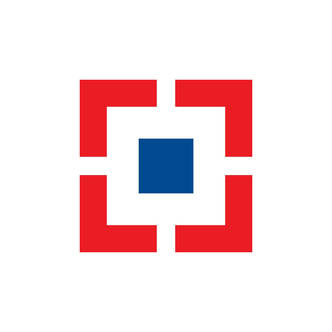


Choose a payment option



Choose a payment option



Choose a payment option


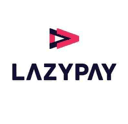
Choose a payment option
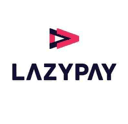

(Visa, Mastercard, Amex, Rupay, Diner)
180+ Banks
100+ Options
15 Wallets
Cards & Cardless
Buy now pay Later
*Subject to applicable laws, we only charge a service fee and GST on every transaction for various modes of payments.
Click on the "Payment Options" button on the left-hand side of the Dashboard to access the available. Payment Gateway options. In the drop-down menu, click on "PayU" & proceed.
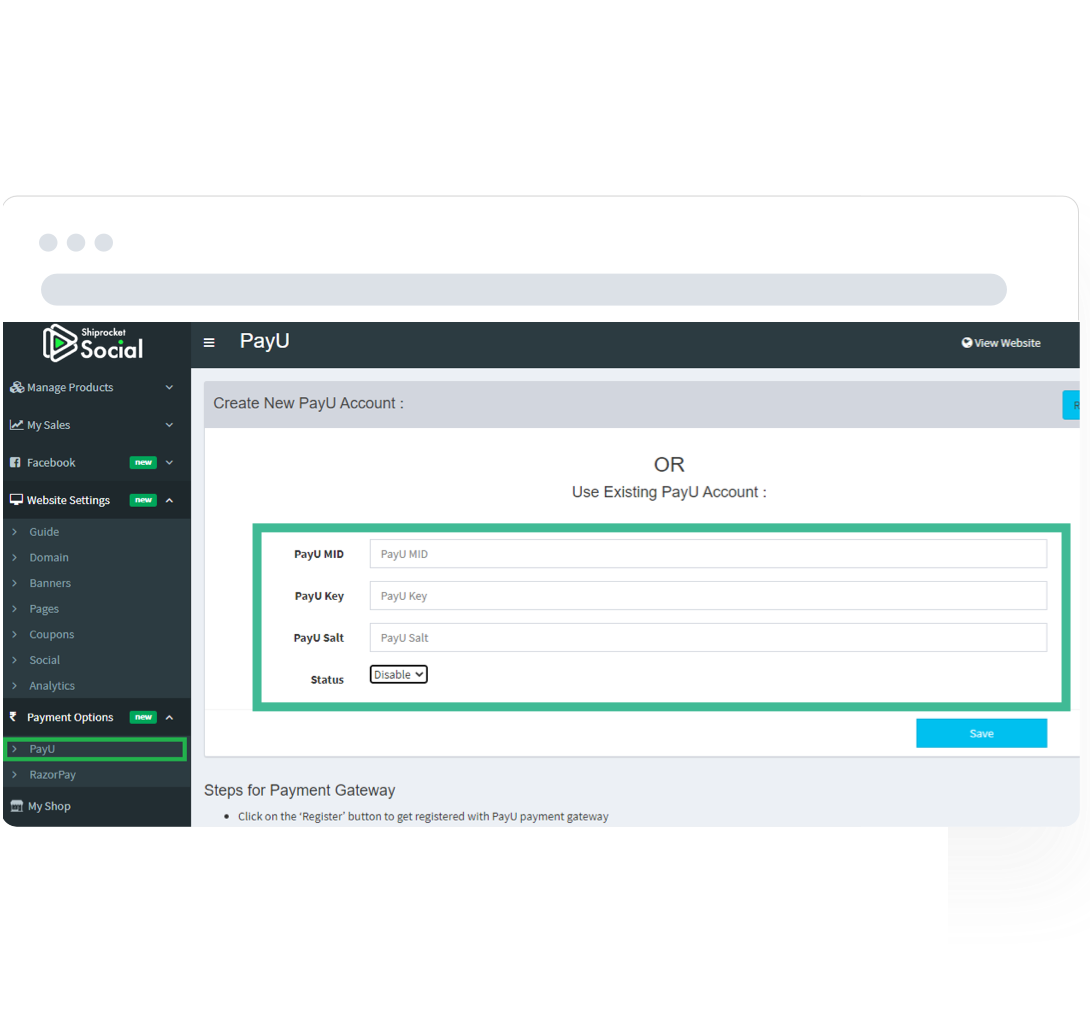
Fill in your PayU account details such as Merchant ID, Key & Salt details. Choose "Enable" from dropdown menu of "Status" column and click on "Save" button
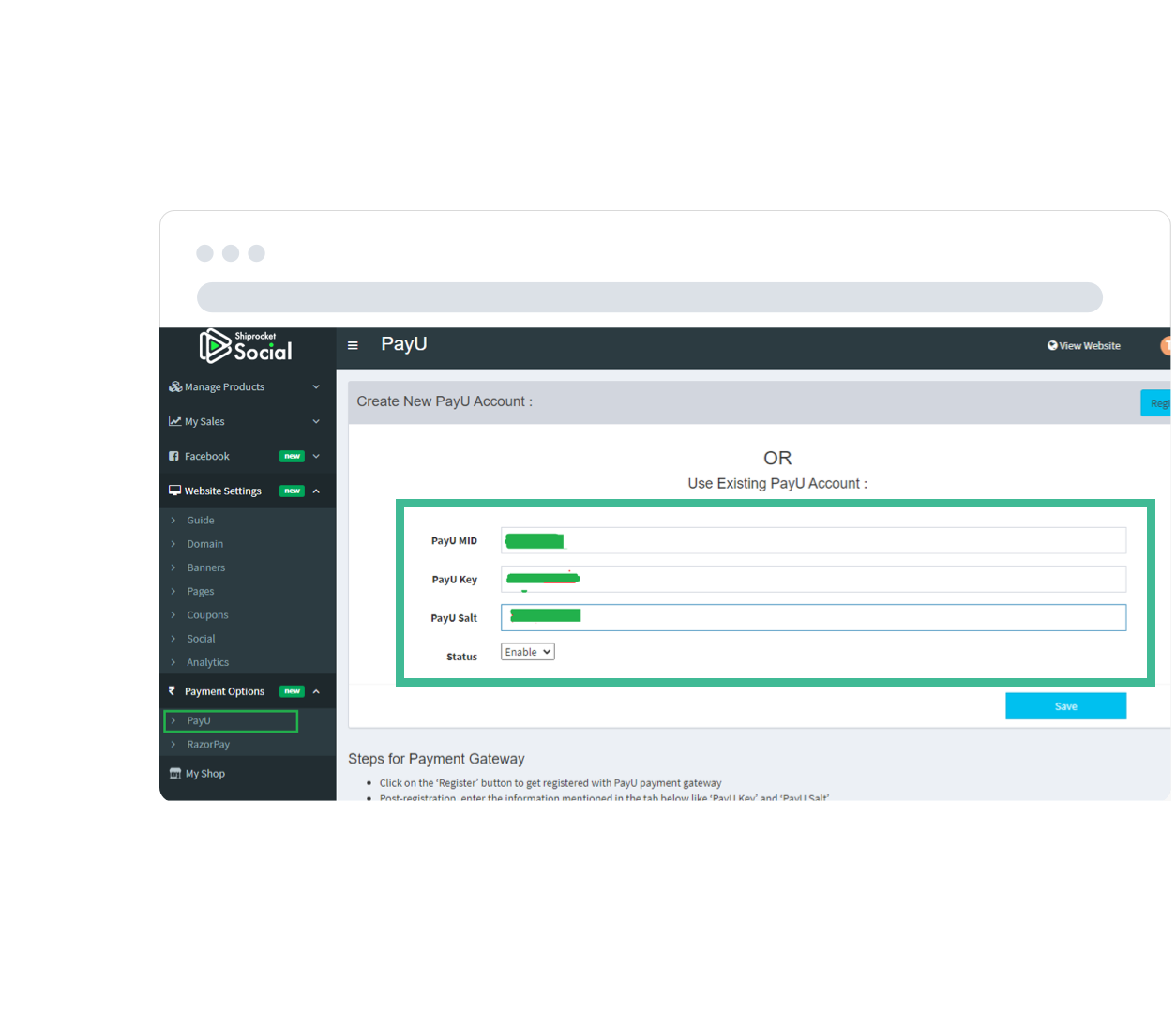
Click on "Register". You'll be redirected to PayU website where you can signup & see your merchant details such as Merchant ID, Key & Salt details. Come back on PayU configuration page of Shiprocket website, fill in your PayU account, choose "Enable" from dropdown menu of "Status" column and click on "Save" button.
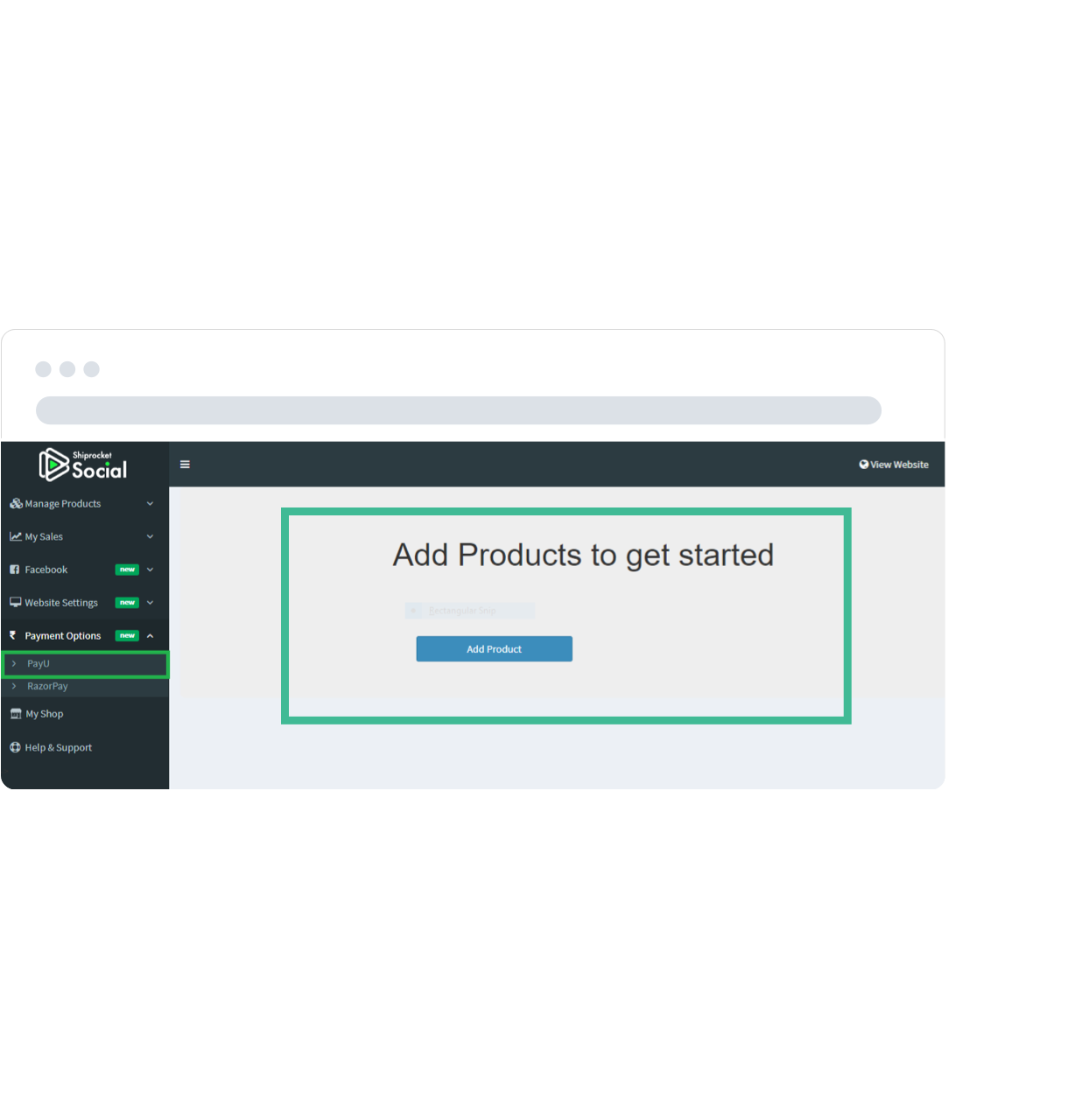
To find your Key & Salt details:
If you don't have an account with PayU, Register Here to get started. You can create your account in minutes by following the steps guided on your PayU dashboard - Enter mobile and email details, enter basic business information and then verify your bank account. Please Note this is the bank account into which customer payments will be settled.
The meaning for the various statuses is explained below:
Account Created: A PayU money account has been created with email, mobile & merchant name. No other merchant profile details have been submitted yet.
Profile completed: The merchant profile details like Address, Business Registration information, Bank details etc. has been submitted by or on behalf of the merchant. But the bank account details are not verified yet.
Bank verified: Bank account of the merchant has been verified either by using penny verification or other means, but the merchant is yet to start with the upload of the documents required by PayU money.
Documents Upload in Progress: This status means that the merchant has started with the documents upload process but is yet to complete the same.
Documents Verification in Progress: This status implies that the merchant has successfully completed the upload of all documents required by PayU, but the verification by PayU is in progress.
Documents Rejected: This status implies that the documents submitted by the merchants were incorrect and hence PayU have rejected the same. The merchant may re-upload the right documents on the merchant dashboard.
Website Verified: The status implies that the merchant’s website details have been successfully verified by PayU.
Settlements enabled to verified bank account: This means the merchant is successfully on-boarded to PayU and can receive settlements in his bank account.
By enabling PayU Payment Gateway, your customers can choose to pay via 100+ payment modes that include - Credit card, Debit card, Net Banking, UPI, Wallets and much more.
Settlement of the transactions generally happens on T+2 basis. You can also opt for Same Day Settlements at a nominal charge.
For any kind of assistance, please do contact the PayU Support team @ https://help.payu.in.