Click 'Setting' button on the bottom left corner of the dashboard and go to Accept Payments > Credit/Debit Cards > Setup Account.
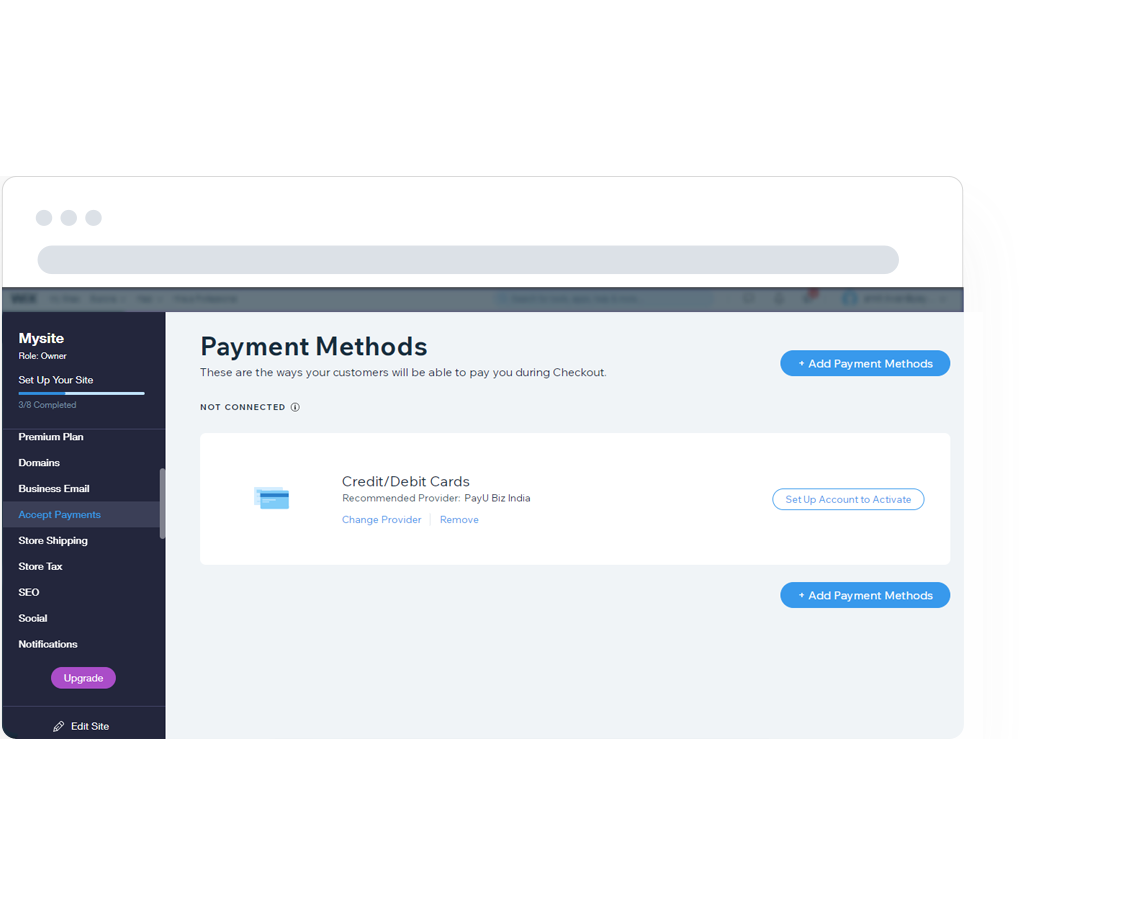
Select "PayU Biz India" and create an account with PayU.
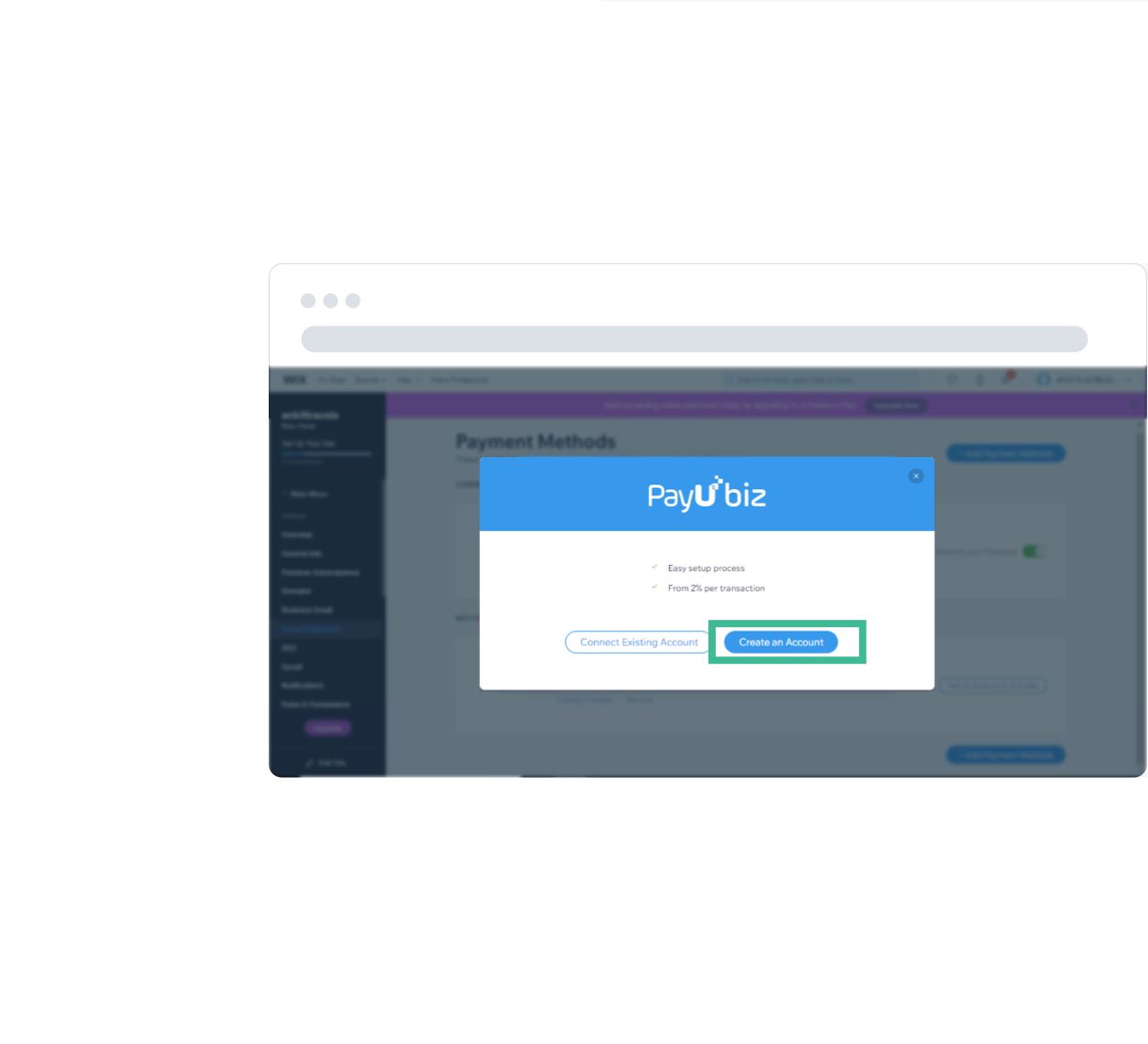
Create an account on PayU by completing the Sign-up Process and Click on "Collect Payments".
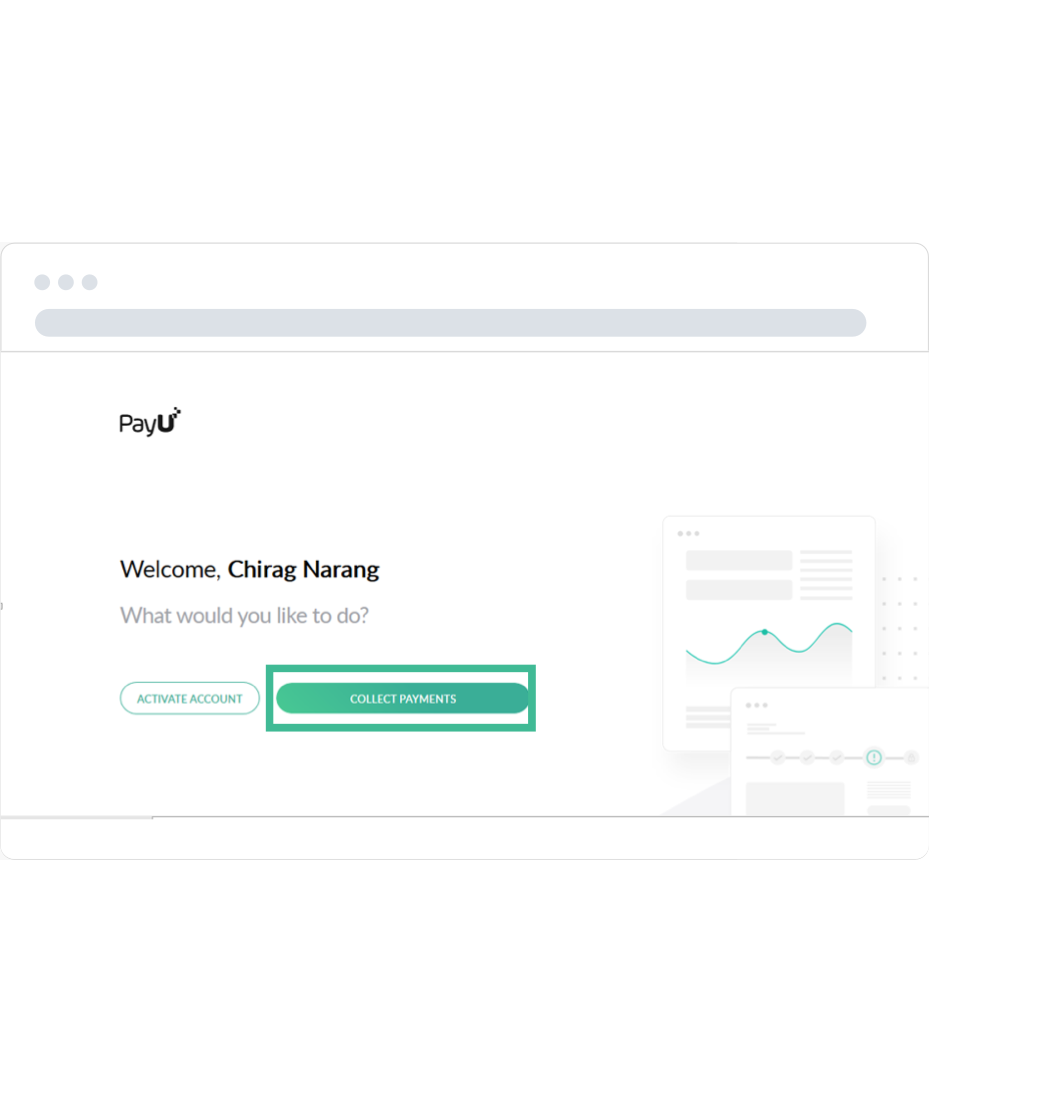
Go to "My Account" and then, "System Settings". Enter the Login Alias and Salt1 on the Wix dashboard (Connect an Existing account) and you are ready to accept payments online on your Wix store.
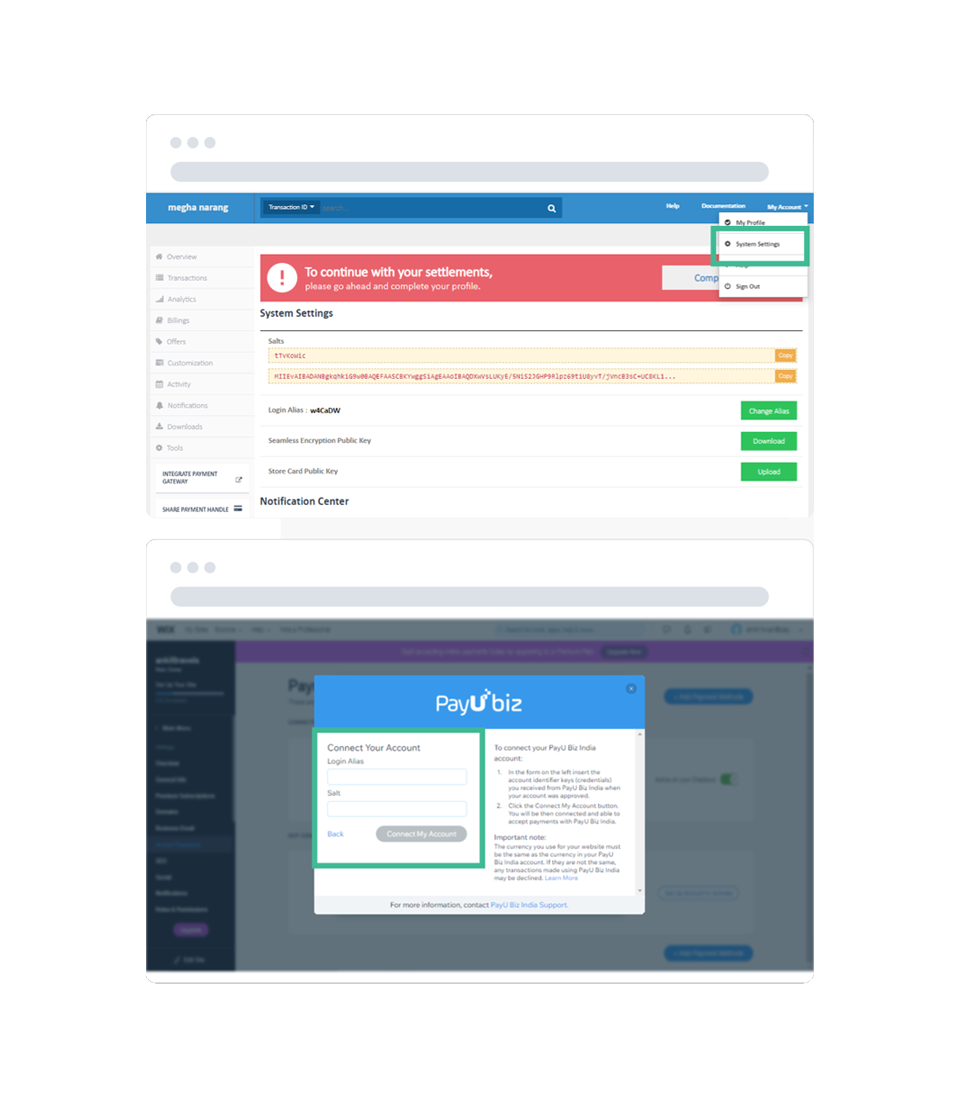
To Activate PayU:
No it should not be changed since these are system generated and changing them will result in transaction failure.
No since the account has to be created Through Wix, in order to have the required Keys generated. Hence please register on PayU THROUGH Wix by using a different email address.
No since this is PayU Biz integration and the account has to be created Through Wix, in order to have the required Keys generated. Hence please register on PayU THROUGH Wix by using a different email address.
The meaning for the various statuses is explained below:
Account Created: A PayU account has been created with email, mobile & merchant name. No other merchant profile details have been submitted yet.
Profile completed: The merchant profile details like Address, Business Registration information, Bank details etc. has been submitted by or on behalf of the merchant. But the bank account details are not verified yet.
Bank verified: Bank account of the merchant has been verified either by using penny verification or other means, but the merchant is yet to start with the upload of the documents required by PayU.
Documents Upload in Progress: This status means that the merchant has started with the documents upload process but is yet to complete the same.
Documents Verification in Progress: This status implies that the merchant has successfully completed the upload of all documents required by PayU, but the verification by PayU is in progress.
Documents Rejected: This status implies that the documents submitted by the merchants were incorrect and hence PayU have rejected the same. The merchant may re-upload the right documents on the merchant dashboard.
Website Verified: The status implies that the merchant’s website details have been successfully verified by PayU.
Settlements enabled to verified bank account: This means the merchant is successfully on-boarded to PayU and can receive settlements in his bank account.
By enabling PayU Payment Gateway, your customers can choose to pay via Credit / Debit and Amex cards are accepted.
PayU is India’s leading and most secure payment solutions provider empowering more than 4.5 lakh merchants to offer seamless checkout experience to their customers. With PayU, you get access to 100+ payment options, instant onboarding, and best success rates for your customer transactions.
Settlement of the transactions generally happens on T+2 basis. You can also opt for Same Day Settlements at a nominal charge.
For any kind of assistance, please do contact the PayU Support team @ https://help.payu.in