Let your customers choose from multiple payment options, anywhere, anytime.
(Visa, Mastercard, Amex, Rupay, Diner)

Choose a payment option




Choose a payment option
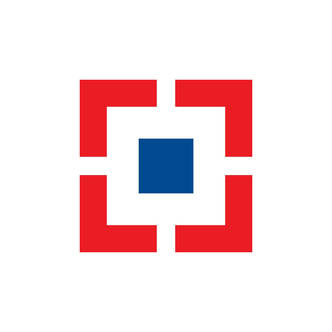



Choose a payment option




Choose a payment option




Choose a payment option


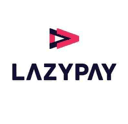

Choose a payment option
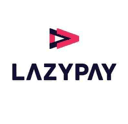

(Visa, Mastercard, Amex, Rupay, Diner)
75+ Banks
100+ Banks and third party apps
15 Wallets
Cards & Cardless
Lazypay, Ola postpaid
*GST as applicable
Click ‘Plugin’ button on the bottom left corner and click on ‘Upload Plugin option.
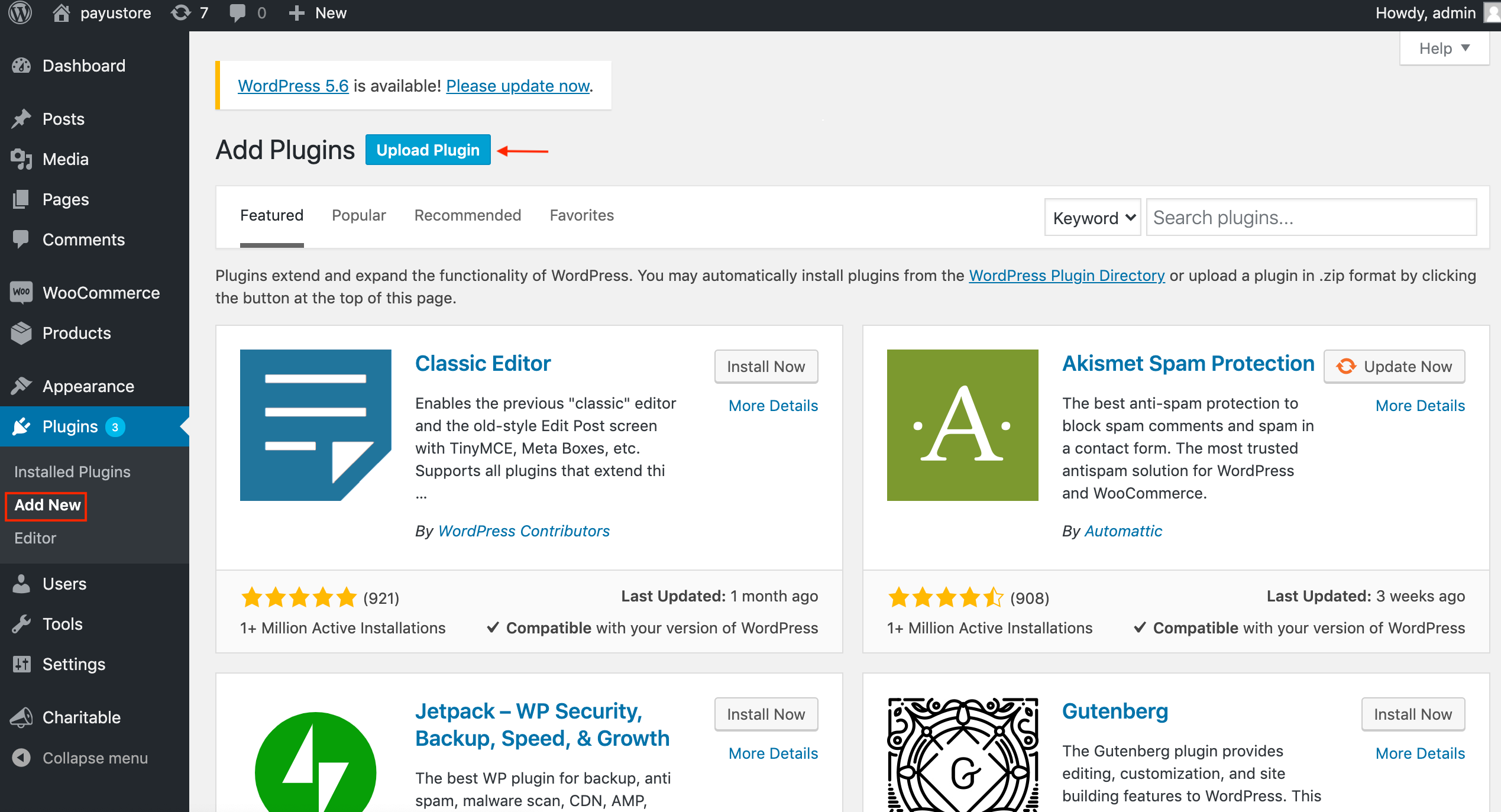
Click on Choose file
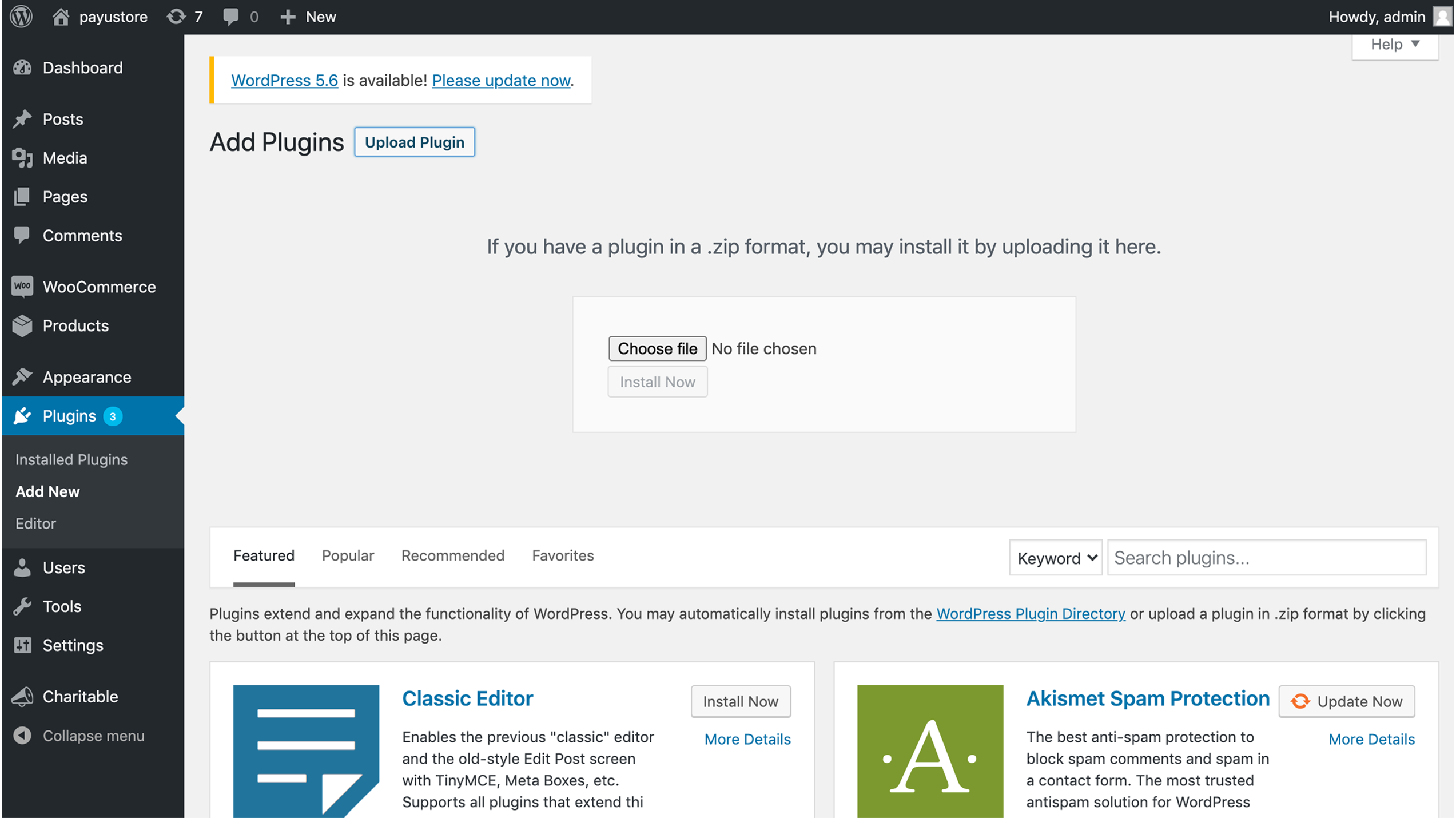
You can access this file by clicking on this link https://developer.payumoney.com/plugins/#WooCommerce
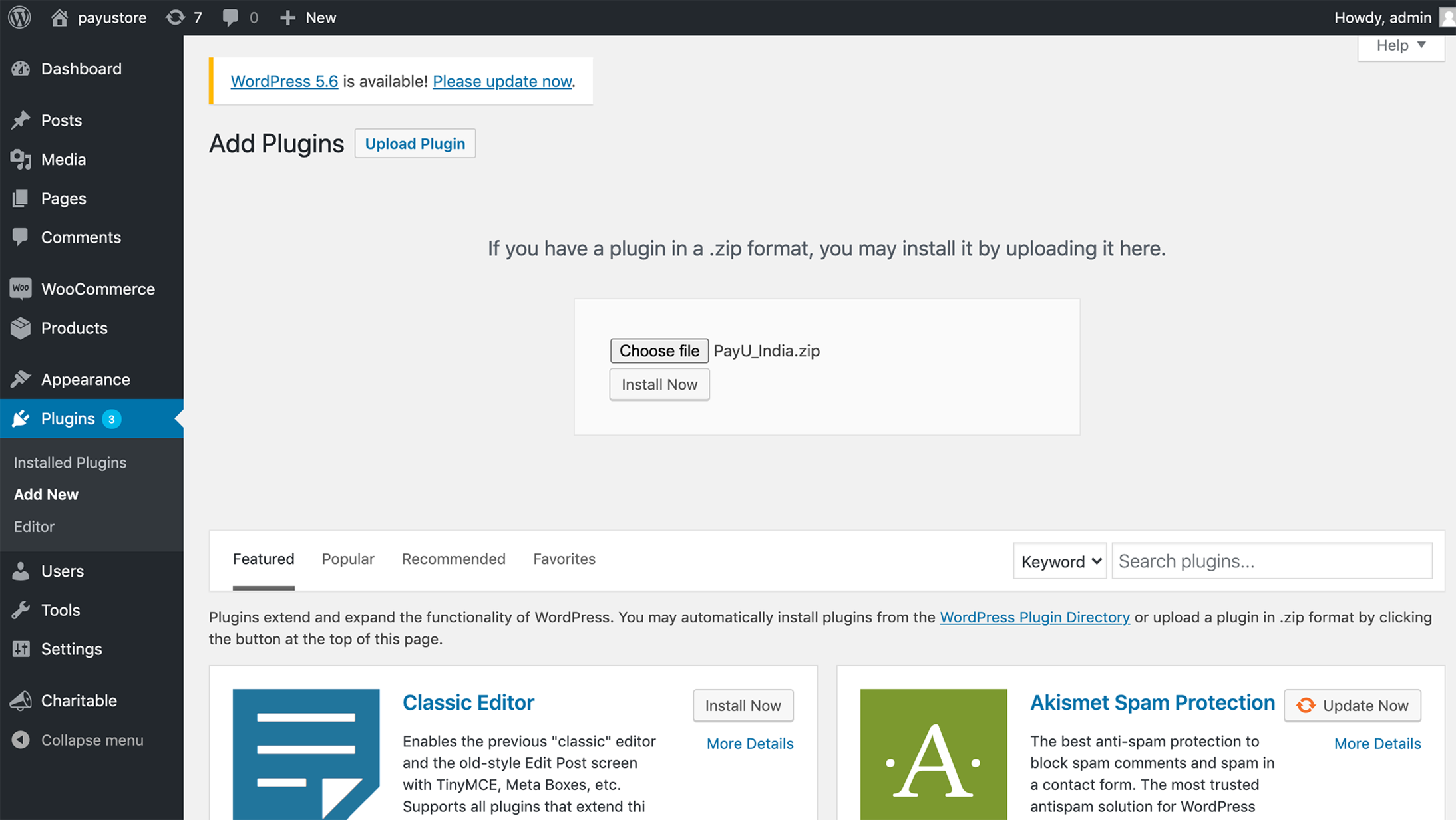
Click on Activate Plugin
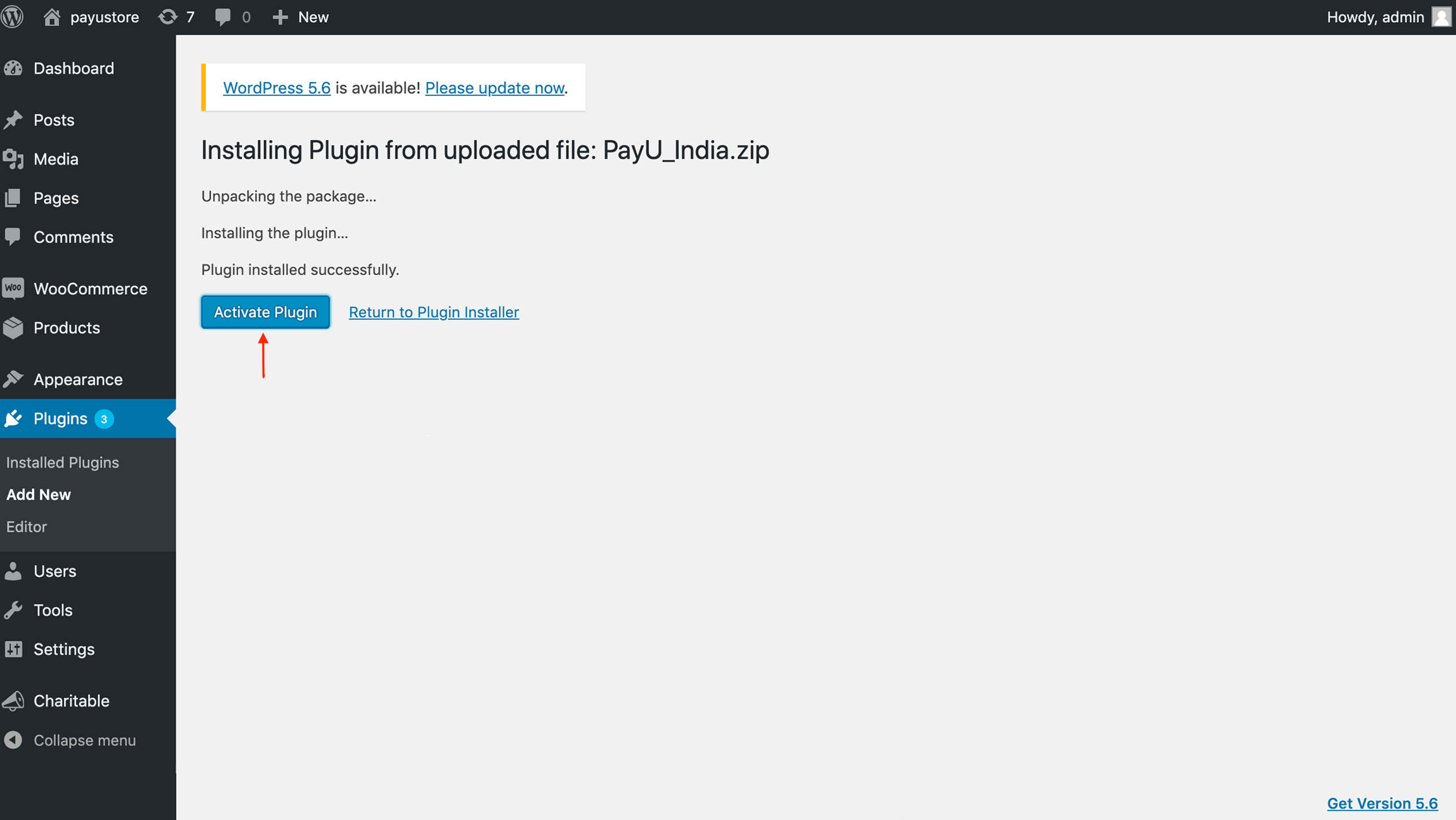
Then click on Enable PayU Biz and then click on Manage
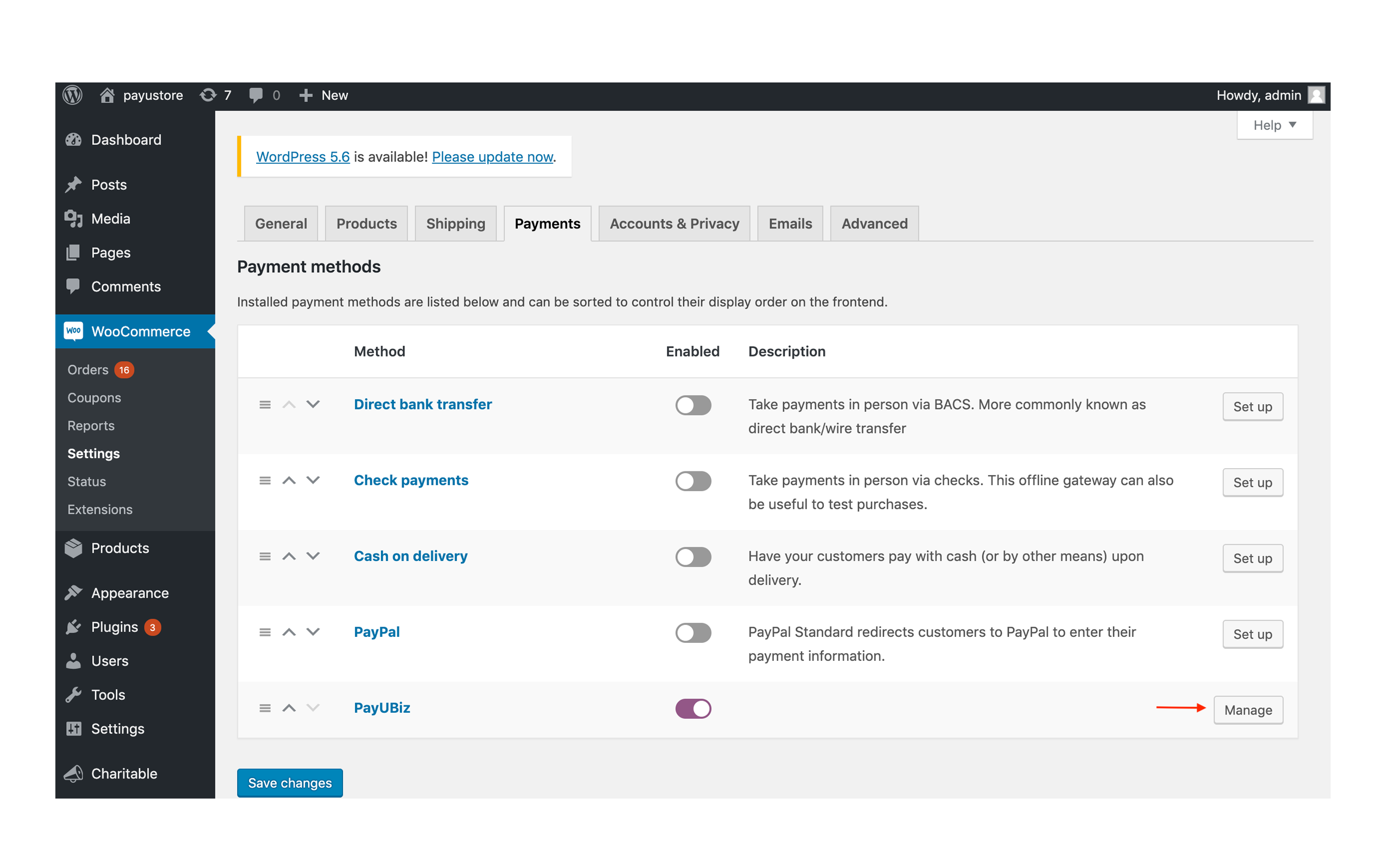
Please click on Create PayU AccountIf you are an existing user, please visit PayU dashboard and copy & paste Merchant Key & Salt and then click on save changes.
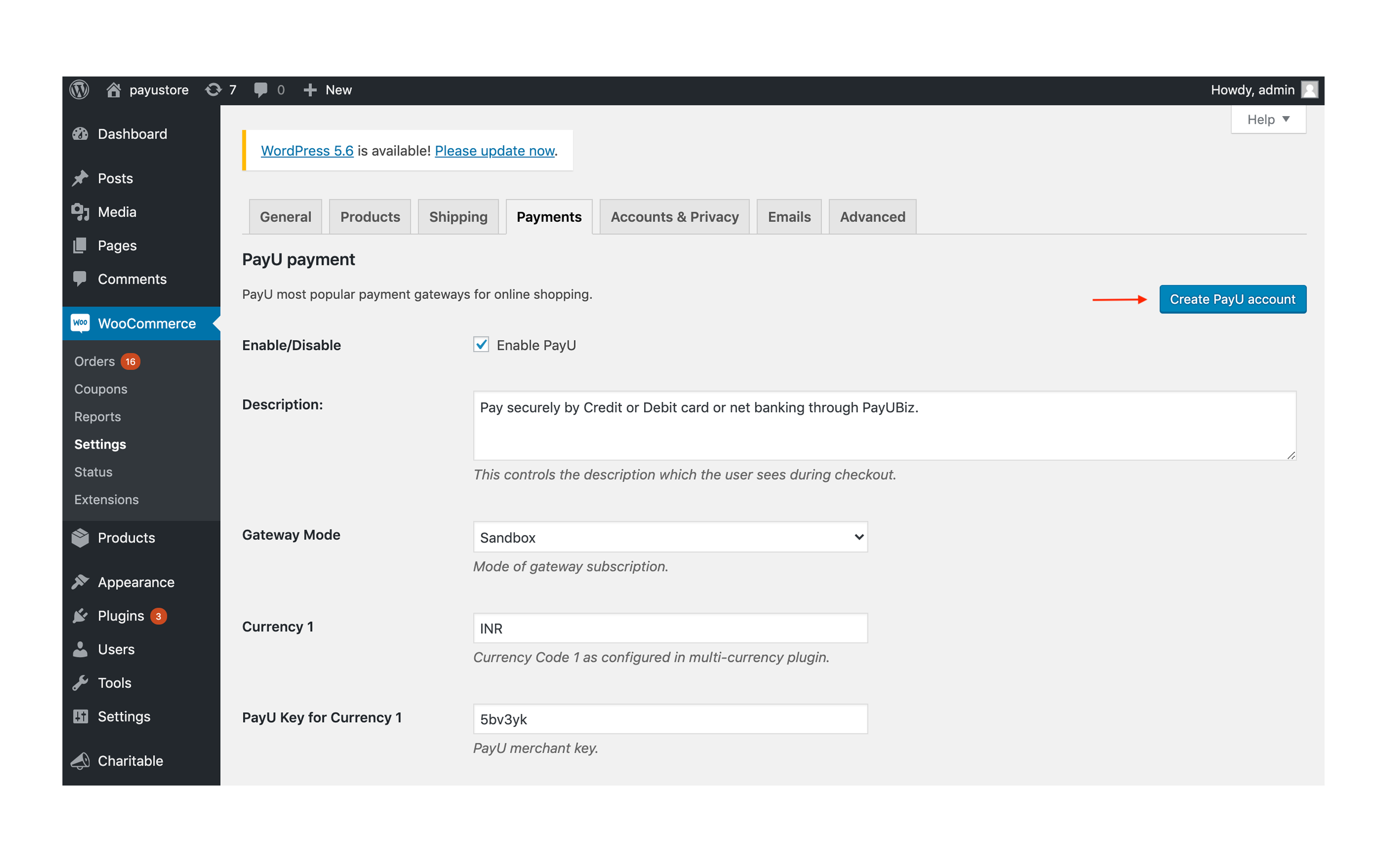
To activate PayU:
To find your Key & Salt details:
If you don’t have an account with PayU, Register here to get started. You can create your account in minutes by following the steps guided on your PayU dashboard - Enter mobile and email details, enter basic business information and then verify your bank account. Please Note this is the bank account into which customer payments will be settled.
UPI: 0.45%
DC: 1.15%
CC: 1.95%
NB:1.95%
Wallets: 1.85%
Diners, American Express and International Card Payments: 2.85%
The meaning for the various statuses is explained below:
Account Created: A PayU money account has been created with email, mobile & merchant name. No other merchant profile details have been submitted yet.
Profile completed: The merchant profile details like Address, Business Registration information, Bank details etc. has been submitted by or on behalf of the merchant. But the bank account details are not verified yet.
Bank verified: Bank account of the merchant has been verified either by using penny verification or other means, but the merchant is yet to start with the upload of the documents required by PayU money.
Documents Upload in Progress: This status means that the merchant has started with the documents upload process but is yet to complete the same.
Documents Verification in Progress: This status implies that the merchant has successfully completed the upload of all documents required by PayU, but the verification by PayU is in progress.
Documents Rejected: This status implies that the documents submitted by the merchants were incorrect and hence PayU have rejected the same. The merchant may re-upload the right documents on the merchant dashboard.
Website Verified: The status implies that the merchant’s website details have been successfully verified by PayU.
Settlements enabled to verified bank account: This means the merchant is successfully on-boarded to PayU and can receive settlements in his bank account.
By enabling PayU Payment Gateway, your customers can choose to pay via 100+ payment modes that include - Credit card, Debit card, Net Banking, UPI, Wallets and much more.
PayU is India’s leading and most secure payment solutions provider empowering more than 4.5 lakh merchants to offer seamless checkout experience to their customers. With PayU, you get access to 100+ payment options, instant onboarding, and best success rates for your customer transactions.
Log in into PayU dashboard
Settlement of the transactions generally happens on T+2 basis. You can also opt for Same Day Settlements at a nominal charge.
For any kind of assistance, please do contact the PayU Support team @ https://help.payu.in.